
Knowledge Base / Frequently Asked Questions / Room Alert
AVTECH offers several types of sensors: digital, switch, analog, relay and wireless (legacy). Please select the tab below for an explanation of each type of sensor.

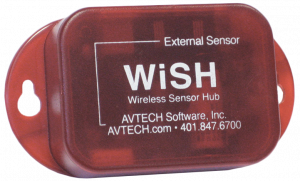
WiSH Sensor (Legacy)

You may find Windows Command Prompt at the following path:
To run Windows Command Prompt as an administrator:
| Current S models | Current E models |
|---|---|
| Room Alert 32S | Room Alert 32E |
| Room Alert 12S | Room Alert 12E |
| Room Alert 4E | |
| Room Alert 3E | |
| Current S models | Current E models |
|---|---|
| Room Alert 32S | Room Alert 32E |
| Room Alert 12S | Room Alert 12E |
| Room Alert 3S | Room Alert 4E |
| Room Alert 3E | |
| Room Alert 3W |