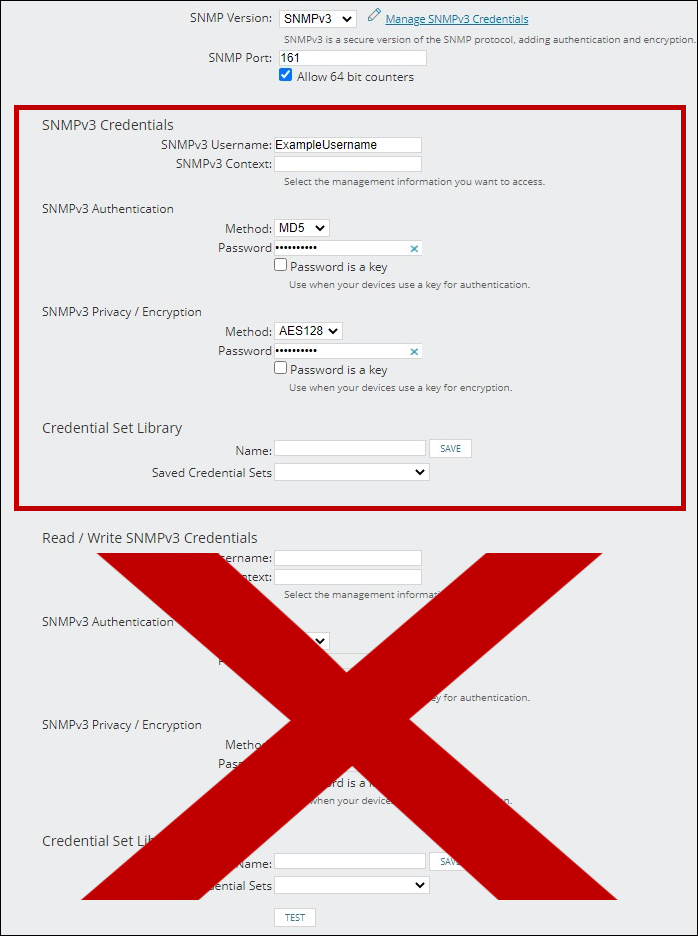Knowledge Base / Frequently Asked Questions / RoomAlert.com / Room Alert Link
You should have certain ports on your network open for Room Alert and Room Alert products to communicate and perform tasks.
Select the tabs below to view information about each port used by the Room Alert Monitor, Room Alert Manager software, RoomAlert.com, Room Alert Link, the Device Discovery utility, Device ManageR (Legacy) and 3rd-party SNMP programs.
In order to send alerts based on thresholds, your Room Alert Monitor must have access to connect to your mail server.
Open outbound TCP port 25 (or the port that your mail server uses) on anything on your network that stands between the Room Alert Monitor and your mail server.
Room Alert needs to resolve domains (domain.example.com) to IP addresses (192.168.2.100). To do so, it must communicate with your DNS (domain name server).
Open outbound UDP port 53 on anything on your network that stands between the Room Alert Monitor and your DNS.
Room Alert needs to resolve the following domains:
You can open the Room Alert web interface from a computer that’s on the same network as the device by typing its IP address directly into your web browser’s address bar.
Open outbound TCP port 80 (by default) on anything on your network that stands between the Room Alert Monitor and your computer.
To get the correct time to display in the Room Alert Status page and in alert messages, the Room Alert Monitor must contact an NTP server.
Open outbound UDP port 123 on anything on your network that stands between the Room Alert Monitor and NTP server.
The Room Alert 4E can receive SNMP traps from other network devices (such as printers, fax machines, etc.)
Open inbound UDP port 162 on anything on your network that stands between the Room Alert 4E and the SNMP-enabled device.
In order to send alert notifications, Room Alert Manager must have access to connect to your mail server.
Open outbound TCP port 587 (or the port that your mail server uses) on anything on your network that stands between Room Alert Manager and your mail server.
In order for Room Alert Manager to send email notifications, you must first enter your mail server settings in the Email Settings page.
If you enter your mail server in the domain format (mail.example.com), Room Alert Manager will need to resolve it to an IP addresses (192.168.2.100). To do so, it must communicate with your DNS (domain name server).
Open outbound UDP port 53 on anything on your network that stands between Room Alert Manager and your DNS.
Room Alert Manager can perform firmware updates on Room Alert Monitors.
Open outbound UDP port 6234 on anything on your network that stands between Room Alert Manager and the Room Alert Monitor.
If Room Alert Manager discovered your Room Alert Monitor automatically (by UDP broadcast) or manually (by TCP scan), it will regularly send requests for sensor data to the Room Alert. This is how Room Alert Manager monitors the device’s current sensor readings and tracks alerts.
Open outbound TCP port 80 (by default) on anything on your network that stands between Room Alert Manager and the Room Alert Monitor.
You can access Room Alert Manager’s web interface from any computer on the same network as Room Alert Manager’s host system. To do so, Room Alert Manager’s web access port (9393 by default) must be unblocked.
Open inbound TCP port 9393 (by default) on anything on your network that stands between Room Alert Manager’s host system and your computer.
Room Alert Manager can discover your Room Alert Monitors automatically (by a UDP broadcast) or manually (by a UDP scan).
To automatically discover your devices, open inbound & outbound UDP port 30718 on anything on your network that stands between Room Alert Manager and the Room Alerts.
To manually discover your devices, open inbound & outbound UDP ports 30719 & 30720 on anything on your network that stands between Room Alert Manager and the Room Alerts.
Room Alert Discovery can perform firmware updates on Room Alert Monitors.
Open outbound UDP port 6234 on anything on your network that stands between Room Alert Discovery and the Room Alert Monitor.
Room Alert Discovery can discover your Room Alert Monitors automatically (by a UDP broadcast) or manually (by a UDP scan).
To automatically discover your devices, open inbound & outbound UDP port 30718 on anything on your network that stands between Room Alert Discovery and the Room Alerts.
To manually discover your devices, open inbound & outbound UDP port 30719 on anything on your network that stands between Room Alert Discovery and the Room Alerts.
Your RoomAlert.com account receives pushes of device and sensor data from your Room Alert Monitor.
If the pushes cannot reach RoomAlert.com, your device will appear as offline in the account.
Open outbound HTTP (TCP) port 80 on anything on your network that stands between the Room Alert Monitor and the Internet.
Your RoomAlert.com account receives pushes of device and sensor data from your Room Alert Monitor.
If the pushes cannot reach RoomAlert.com, your device will appear as offline in the account.
Open outbound HTTPS (TCP) port 443 on anything on your network that stands between the Room Alert Monitor and the Internet.
Link can perform firmware updates on Room Alert Monitors. Updates to Room Alert ‘E’ models occur over UDP port 69.
Open outbound UDP port 69 on anything on your network that stands between Link and the Room Alert Monitor.
Link can perform firmware updates on Room Alert Monitors. Updates to Room Alert ‘S’ models occur over UDP port 6234.
Open outbound UDP port 6234 on anything on your network that stands between Link and the Room Alert Monitor.
Link sends device and sensor data to your RoomAlert.com account.
Open outbound HTTPS port 443 on anything on your network that stands between Links’s host system and the Internet.
You can access Link’s web interface from any computer on the same network as Link’s host system. To do so, Link’s web access port (8989 by default) must be unblocked.
Open inbound TCP port 8989 (by default) on anything on your network that stands between Links’s host system and your computer.
Link can discover your Room Alert Monitors automatically (by a UDP broadcast) or manually (by a UDP unicast).
To discover your devices, open inbound UDP port 30718 on anything on your network that stands between Link and Room Alerts.
AVTECH’s Device Discovery utility can perform firmware updates on Room Alert Monitors.
Open outbound UDP port 69 on anything on your network that stands between the Device Discovery utility and Room Alert Monitor.
AVTECH’s Device Discovery utility can discover your Room Alert Monitors automatically (by a UDP broadcast) or manually (by a UDP scan).
To discover your devices, open inbound UDP port 30718 on anything on your network that stands between the utility and Room Alerts.
In order to send alert notifications, Device ManageR must have access to connect to your mail server.
Open outbound TCP port 25 (or the port that your mail server uses) on anything on your network that stands between Device ManageR and your mail server.
In order for Device ManageR to send email notifications, you must first enter your mail server settings in the SMTP Email page.
If you enter your mail server in the domain format (mail.example.com), Device ManageR will need to resolve it to an IP addresses (192.168.2.100). To do so, it must communicate with your DNS (domain name server).
Open outbound UDP port 53 on anything on your network that stands between Device ManageR and your DNS.
Device ManageR can perform firmware updates on Room Alert Monitors.
Open outbound UDP port 69 on anything on your network that stands between Device ManageR and the Room Alert Monitor.
If Device ManageR discovered your Room Alert Monitor automatically (by UDP broadcast) or manually (by TCP scan), it will regularly send requests for sensor data to the Room Alert. This is how Device ManageR monitors the device’s current sensor readings and tracks alerts.
Open outbound TCP port 80 (by default) on anything on your network that stands between Device ManageR and the Room Alert Monitor.
You can access Device ManageR’s web interface from any computer on the same network as Device ManageR’s host system. To do so, Device ManageR’s web access port (8080 by default) must be unblocked.
Open inbound TCP port 8080 (by default) on anything on your network that stands between Device ManageR’s host system and your computer.
Typically, you do not need to enable Push to Device ManageR in your Room Alert Monitor. Room Alert pushes to Device ManageR should only be used if Device ManageR’s auto-discovery and UDP communications are disabled, and advanced discovery is not used.
If you do need to use Push to Device ManageR, open inbound TCP port 8080 (by default) on anything on your network that stands between Device ManageR and the Room Alert Monitor.
You can create alerts in Device ManageR to monitor your Axis camera. In order for the software to know when motion is detected, your Axis camera must send a notification to Device ManageR.
Open inbound TCP port 8085 (by default) on anything on your network that stands between Device ManageR and your Axis camera.
Device ManageR can discover your Room Alert Monitors automatically (by a UDP broadcast) or manually (by a TCP scan).
To automatically discover your devices, open inbound UDP port 30718 on anything on your network that stands between Device ManageR and the Room Alerts.
To manually discover your devices, open inbound TCP port 30718 on anything on your network that stands between Device ManageR and the Room Alerts.
You can use an SNMP program to send GET requests to your Room Alert Monitor for device and sensor data.
Open outbound UDP port 161 on anything on your network that stands between the Room Alert and your SNMP program’s host system.
You can configure your Room Alert Monitor to send traps to your SNMP program in response to an alert condition.
Open inbound UDP port 162 on anything on your network that stands between the Room Alert and your SNMP program’s host system.

16 Cutler St, Cutler Mill
Warren, RI 02885-2761 USA
401.628.1600
888.220.6700
Info@AVTECH.com
Unit 105, Bay O
Shannon Free Zone West
Shannon, Co Clare, Ireland
+353.61.524990
EUInfo@AVTECH.com
401.628.1600
888.220.6700
Sales@AVTECH.com
Support@AVTECH.com
Sales Live Chat
Support Live Chat
Product Catalog
@AVTECHSoftware
+1.401.628.1600
Sales@AVTECH.com
Support@AVTECH.com
Sales Live Chat
Support Live Chat
Sales & Distribution Options
Product Catalog
@AVTECH_EU
We'd love to talk with you about your monitoring needs. Contact one of our Product Specialists for a free consultation.
You may find Windows Command Prompt at the following path:
To run Windows Command Prompt as an administrator:
| Current S models | Current E models |
|---|---|
| Room Alert 32S | Room Alert 32E |
| Room Alert 12S | Room Alert 12E |
| Room Alert 4E | |
| Room Alert 3E | |
| Current S models | Current E models |
|---|---|
| Room Alert 32S | Room Alert 32E |
| Room Alert 12S | Room Alert 12E |
| Room Alert 3S | Room Alert 4E |
| Room Alert 3E | |
| Room Alert 3W |