
Knowledge Base / Frequently Asked Questions / RoomAlert.com / Room Alert Link
When you install Room Alert Link on your computer, you’ll need your authorization key. To find your key, please follow the steps below.
1. Log in to your account at RoomAlert.com.
In order to configure Room Alert Link, you must log in as an admin-level or operator-level user. For more information, please see the “Types of user roles” section of our FAQ, How To Manage User Access To Your RoomAlert.com Account
2. In the navigation bar to the left, select Devices, and go to the Room Alert Links tab.
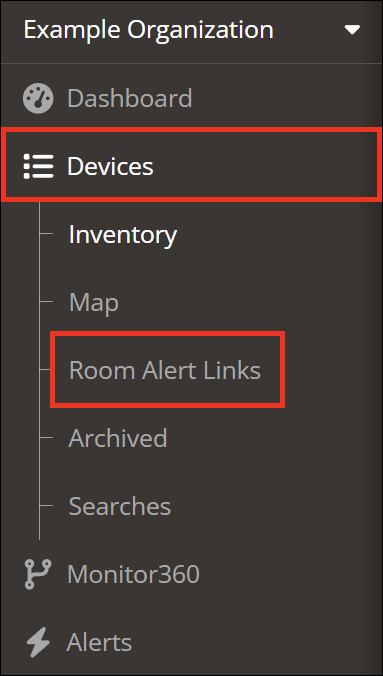
3. Select the tabs below to find your key on this page.

You may find Windows Command Prompt at the following path:
To run Windows Command Prompt as an administrator:
| Current S models | Current E models |
|---|---|
| Room Alert 32S | Room Alert 32E |
| Room Alert 12S | Room Alert 12E |
| Room Alert 3S | Room Alert 4E |
| Room Alert 3E | |
| S models | E & W models |
|---|---|
| Room Alert 32S | Room Alert 32E |
| Room Alert 12S | Room Alert 12E |
| Room Alert 3S | Room Alert 4E |
| Room Alert 3E | |
| Room Alert 3W |
| Model |
|---|
| Room Alert MAX |
| Room Alert 32S |
| Room Alert 12S |
| Room Alert 3S |
| Room Alert 32E/W |
| Room Alert 12E |
| Room Alert 4E |
| Room Alert 3E |
| Room Alert 3 Wi-Fi |