
Knowledge Base / Frequently Asked Questions / RoomAlert.com
In response to alert conditions, Room Alert Account can send SMS messages to phone numbers that have opted-in to receiving them. This FAQ shows you how to opt-in and opt-out of messages from RoomAlert.com.
Please follow these steps to opt-in to receiving messages:
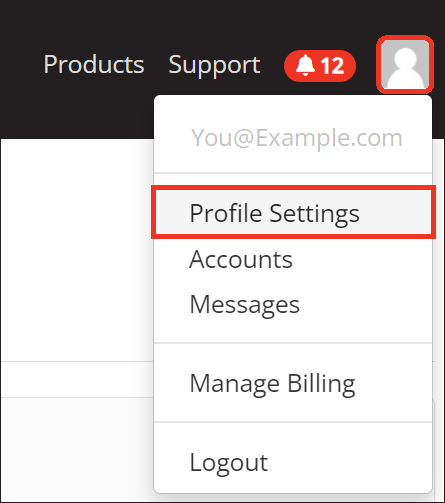
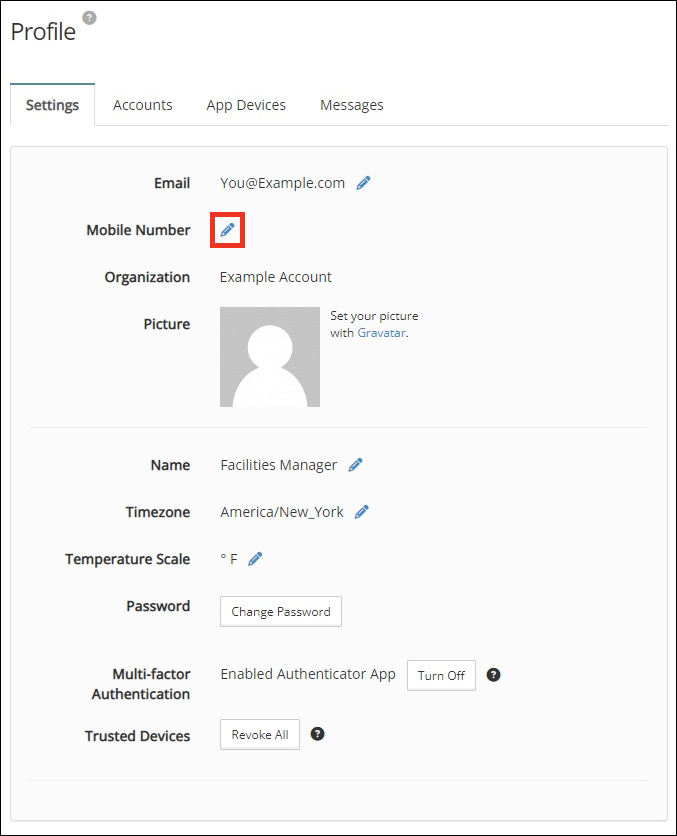
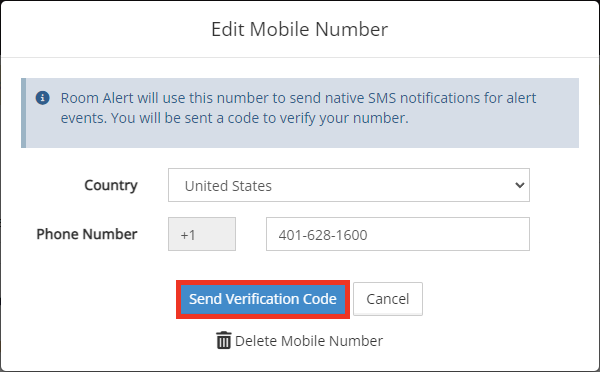
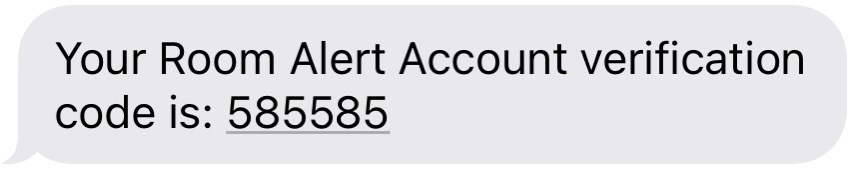
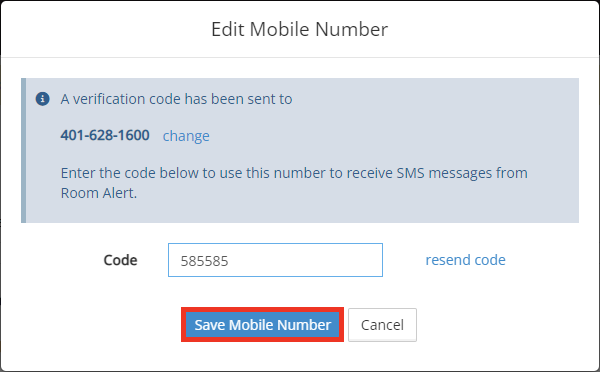
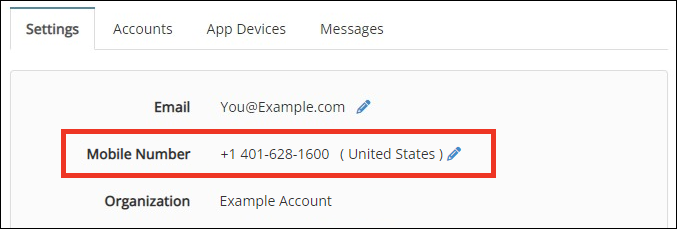
Please follow these steps to opt-out of receiving messages:
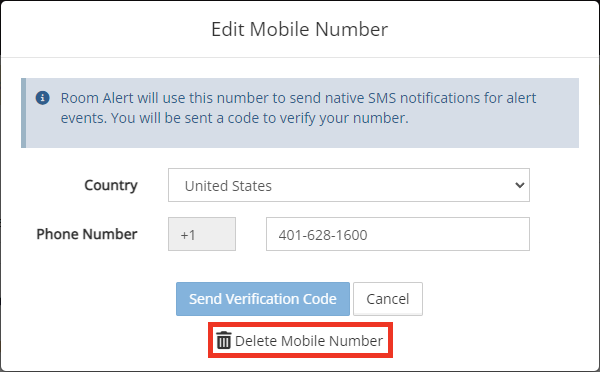
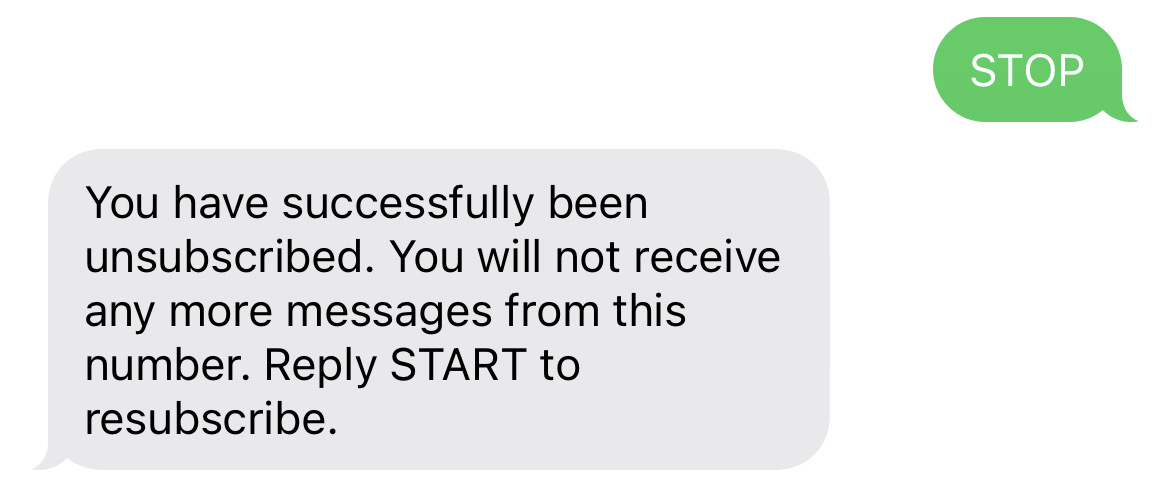
Next Steps

You may find Windows Command Prompt at the following path:
To run Windows Command Prompt as an administrator:
| Current S models | Current E models |
|---|---|
| Room Alert 32S | Room Alert 32E |
| Room Alert 12S | Room Alert 12E |
| Room Alert 4E | |
| Room Alert 3E | |
| Current S models | Current E models |
|---|---|
| Room Alert 32S | Room Alert 32E |
| Room Alert 12S | Room Alert 12E |
| Room Alert 3S | Room Alert 4E |
| Room Alert 3E | |
| Room Alert 3W |