
Knowledge Base / Frequently Asked Questions / Room Alert
Room Alert 4E allows you to ping up to 8 IP addresses. The Room Alert Monitor will send a ping to those addresses to check if the host is reachable. If the host is up, the ping will return as successful and register a normal state; if the host is down, or the Room Alert Monitor cannot reach it, the ping will return as failed and register an alarm state
To configure a ping device in your Room Alert 4E, follow the steps below:
1. Open your Room Alert Monitor’s web interface. You may open the interface using Device Discovery, Device ManageR, or your account at RoomAlert.com. You may also type the IP address of the unit directly into the address bar of your web browser.
2. Navigate to Settings–>Ping in the navigation bar to the left to open the Ping Settings screen.
3. In Retry Count, you may enter the number connection attempts the Room Alert Monitor will make before an alarm condition is generated. The default is 1.
4. In Timeout, you may enter the number of seconds to wait for a reply to the connection attempt. The default is 1.
5. In the Ping Host Addresses table, you may enter up to 8 IP addresses. The default for each is 0.0.0.0.
6. Select Save Settings at the top or bottom of the page. Your Room Alert Monitor will automatically reboot and commit your changes.
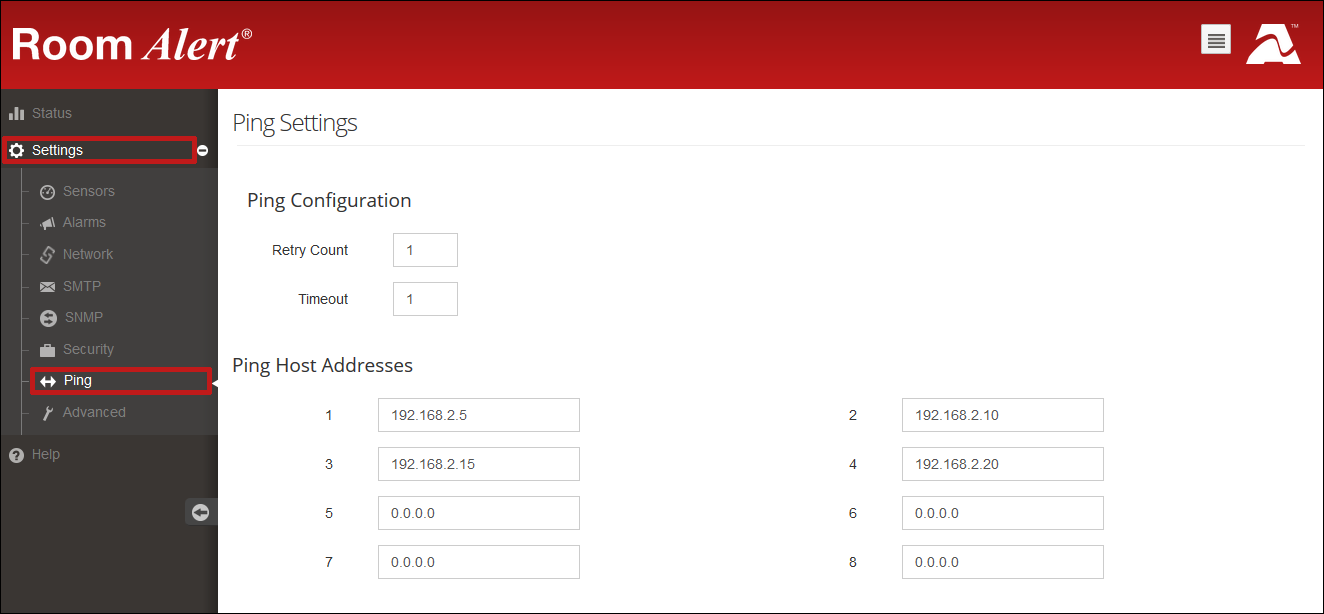
Once the Room Alert 4E sends a ping to a target, it waits approximately 4 seconds before sending a ping to the next target. The total interval between pings on any one target depends on how many ping devices you have set up:
– If you have 1 ping device in Room Alert 4E, it will get pinged approximately every 4 seconds. The Room Alert Monitor pings the target, waits for 4 seconds, pings it again, etc. (1 ping device x 4 seconds = 4 second interval)
– If you have 2 ping devices, each one will get pinged approximately every 8 seconds. The Room Alert Monitor pings the 1st target, waits 4 seconds, pings the 2nd target, waits 4 seconds, pings the 1st target again, etc. (2 ping devices x 4 seconds = 8 second interval)
– If you have 3 ping devices, each one will get pinged every 12 seconds. The Room Alert Monitor pings the 1st target, waits 4 seconds, pings the 2nd target, waits 4 seconds, pings the 3rd target, waits 4 seconds, pings the 1st target again, etc. (3 ping devices x 4 seconds = 12 second interval.
…and so on…
– The largest interval would be for 8 ping devices, which would each get pinged approximately every 32 seconds. (8 ping devices x 4 seconds = 32 second interval)
The 4 second interval may be slightly protracted by the Room Alert 4E performing another action during that time: if, for example, the Room Alert 4E sends an email during those 4 seconds, the next ping would get slightly delayed until the email is finished sending.

You may find Windows Command Prompt at the following path:
To run Windows Command Prompt as an administrator:
| Current S models | Current E models |
|---|---|
| Room Alert 32S | Room Alert 32E |
| Room Alert 12S | Room Alert 12E |
| Room Alert 3S | Room Alert 4E |
| Room Alert 3E | |
| S models | E & W models |
|---|---|
| Room Alert 32S | Room Alert 32E |
| Room Alert 12S | Room Alert 12E |
| Room Alert 3S | Room Alert 4E |
| Room Alert 3E | |
| Room Alert 3W |
| Model |
|---|
| Room Alert MAX |
| Room Alert 32S |
| Room Alert 12S |
| Room Alert 3S |
| Room Alert 32E/W |
| Room Alert 12E |
| Room Alert 4E |
| Room Alert 3E |
| Room Alert 3 Wi-Fi |