Your Action / Notification Lists may include one or many actions. Grouping actions together in an Action / Notification List allows you to execute multiple actions in response to one alert condition. In this example, we’ll group the email actions we made in the previous step in order to notify multiple contacts when an alert occurs.
To create an Action / Notification List in Device ManageR, follow these steps:
1. Open Device ManageR in your web browser. You may open it by entering ‘localhost:8080’ or ‘<IP address of Device ManageR’s host system>:8080’ in your browser’s address bar.
2. Select Alerts / Tasks in the navigation bar to the left.
3. In the Alerts / Tasks menu, select Action / Notification Lists.
4. Select Add to add your first Action / Notification List.
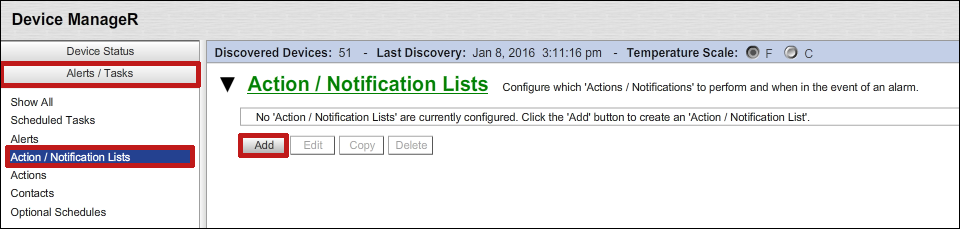
5. In the Add New Action / Notification List window that appears:
– In Name, enter a name for your Action / Notification List. In our example, we’re calling our list ‘Notify IT Staff.’
– (Optional) In Description, you may enter notes you feel may be helpful.
– Then select Add.
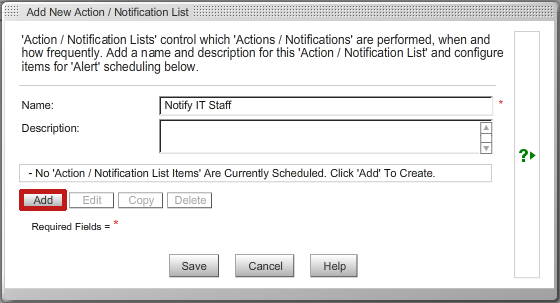
6. In the Add Action / Notification List Item window that appears:
– In Alert Action, select the action you want executed when the alert condition is triggered. In this example, we are selecting our Email IT Manager Action.
– In Start the Action after X seconds, you may leave the default, 0, to have the action begin immediately after the trigger, or enter a higher number of seconds to delay the start of the action. We’ve left the default of 0 in our example.
– In Repeat the Action every X seconds, you may leave the default, 60, or enter another value to control how frequently the action repeats. In our example, we’ve entered ‘300’ (seconds) in order to send emails at 5 minute intervals.
– In Perform the Action, you may leave the default, Continuously, or cap the number of times the action is performed by selecting A maximum of X times. You may leave the default of 1 or enter a higher value. In our example, we’ve capped the repetitions at 3.
– In Clear Action, you may select an action you have configured if you want that action performed when the Alert condition clears. In this case, we are selecting our Email IT Manager action so that contact receives a ‘clear’ notification.
– Select Save to save your Action / Notification List Item and return to the Add New Action Notification List window.
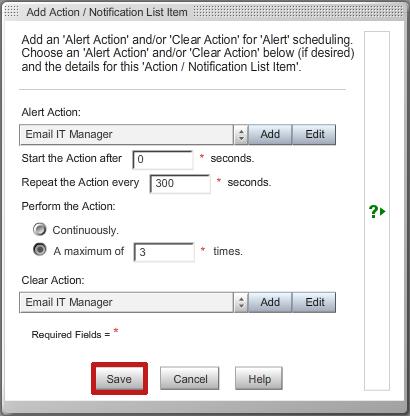
7. To add more Action / Notification List Items to your Action / Notification List, select Add again and repeat the steps above. You may add as many items to your list as you wish. In the example below, we’ve gathered the four email notification actions we set up earlier into the ‘Notify IT Staff’ list.

8. When you are ready to save your Action / Notification List, select Save.
Once you’ve saved your Action / Notification List, the final step is to associate it with an alert.

