
Knowledge Base / Frequently Asked Questions / Room Alert
For instructions to sign into the password-protected pages of your Room Alert Monitor’s web interface, select your Room Alert model from the tabs below.
The Room Alert MAX Base Station’s web interface is entirely password-protected (including its Readings page). To open the device’s web interface:
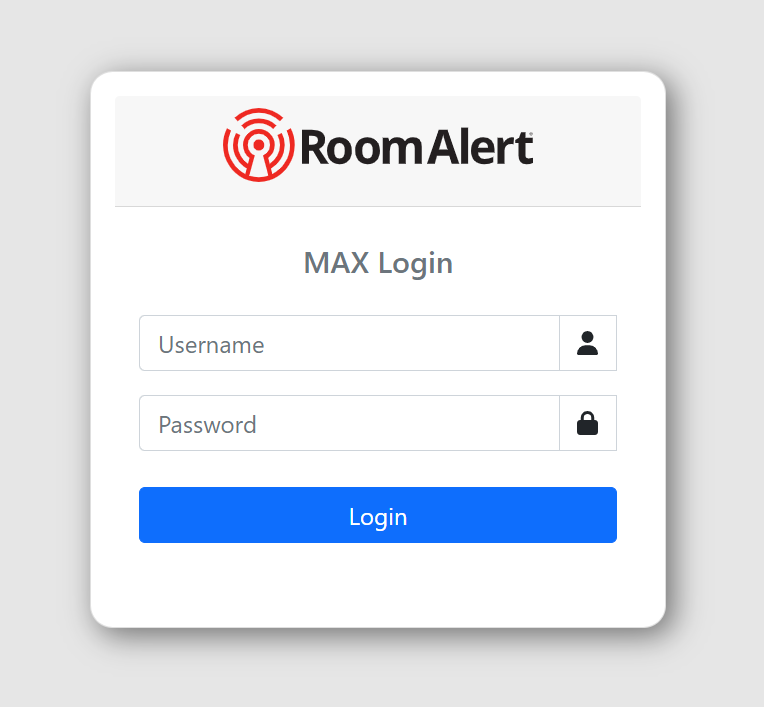
Opening the Settings pages of your Room Alert S model requires these steps:
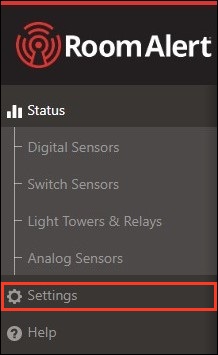
Opening the Settings pages of your Room Alert 32E, 12E, 4E or 3E requires these steps:
There is no default username or password for “E” model Room Alert Monitors. For more information, see the tabs below.
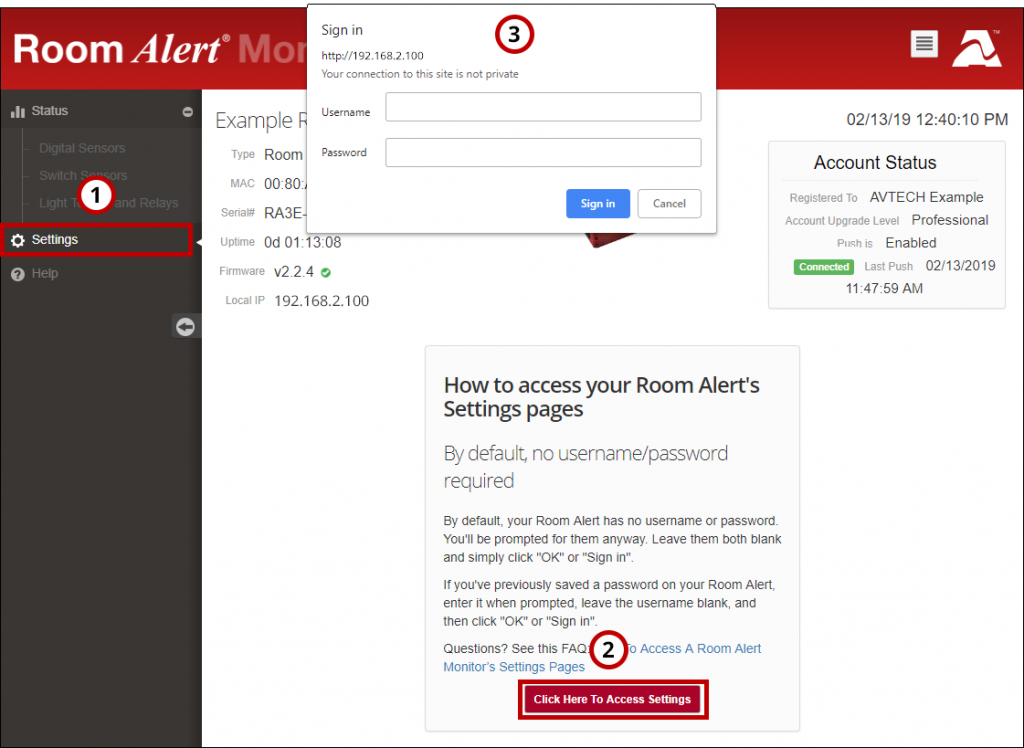
If you have no log in credentials set on your Room Alert “E” model and you are using Safari, follow these steps:
The Room Alert 3 Wi-Fi’s web interface is entirely password-protected (including its Status page). To open the device’s web interface:
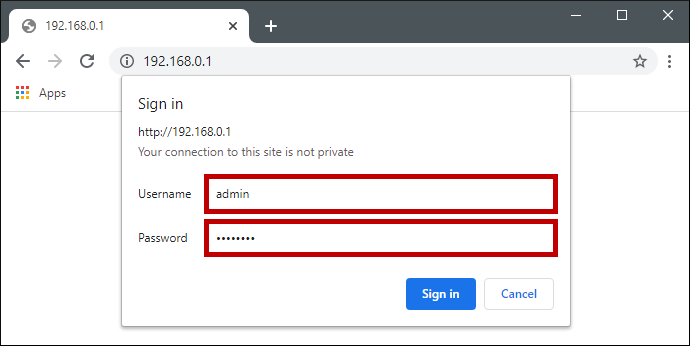
For information about configuring your device’s credentials, please see How To Set (Or Reset) A Password On A Room Alert Monitor.

You may find Windows Command Prompt at the following path:
To run Windows Command Prompt as an administrator:
| Current S models | Current E models |
|---|---|
| Room Alert 32S | Room Alert 32E |
| Room Alert 12S | Room Alert 12E |
| Room Alert 3S | Room Alert 4E |
| Room Alert 3E | |
| S models | E & W models |
|---|---|
| Room Alert 32S | Room Alert 32E |
| Room Alert 12S | Room Alert 12E |
| Room Alert 3S | Room Alert 4E |
| Room Alert 3E | |
| Room Alert 3W |
| Model |
|---|
| Room Alert MAX |
| Room Alert 32S |
| Room Alert 12S |
| Room Alert 3S |
| Room Alert 32E/W |
| Room Alert 12E |
| Room Alert 4E |
| Room Alert 3E |
| Room Alert 3 Wi-Fi |