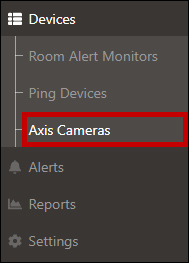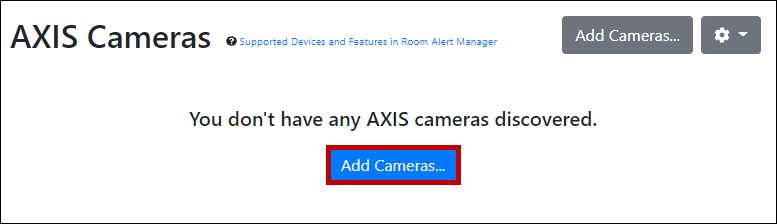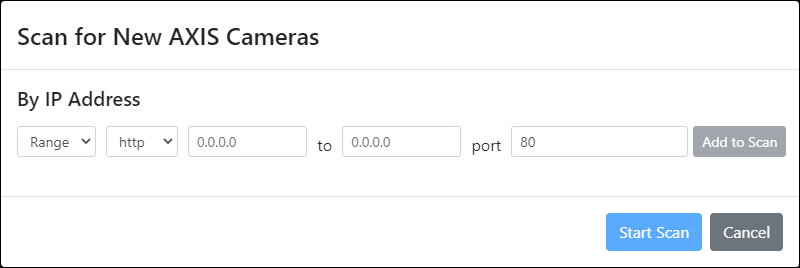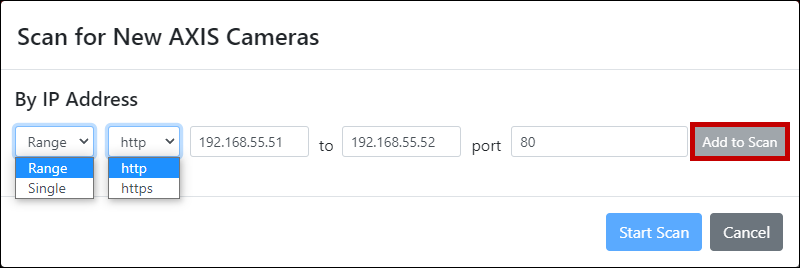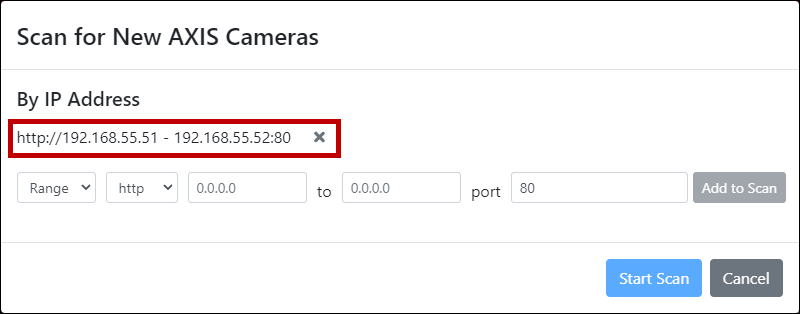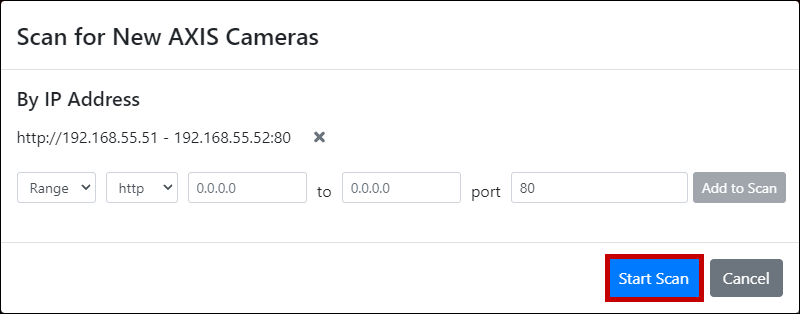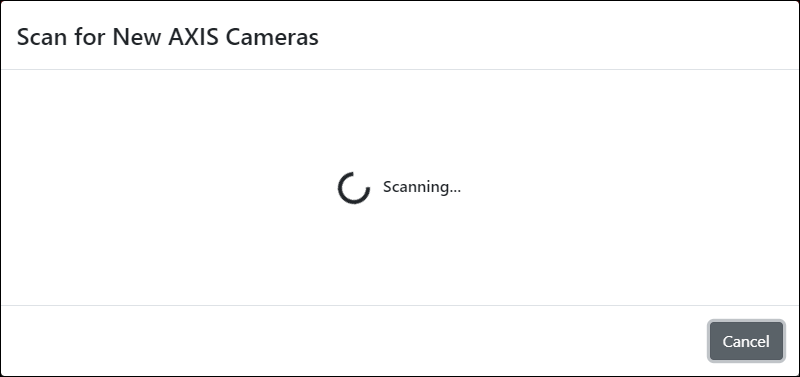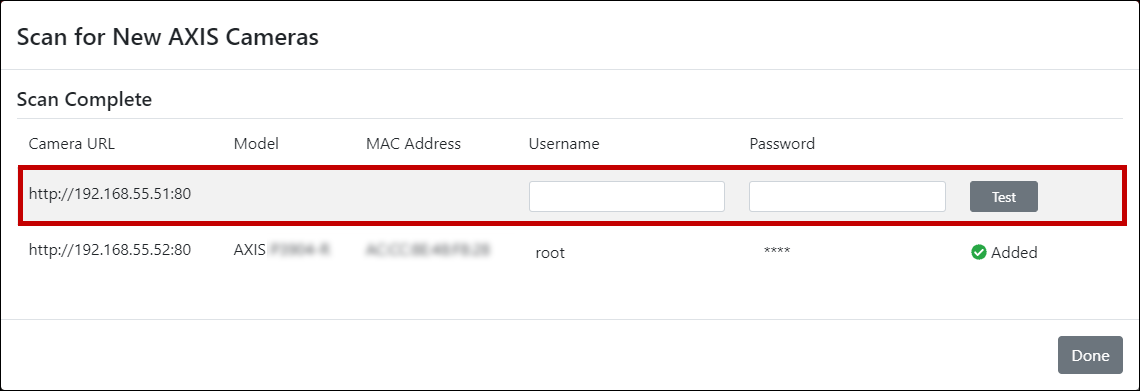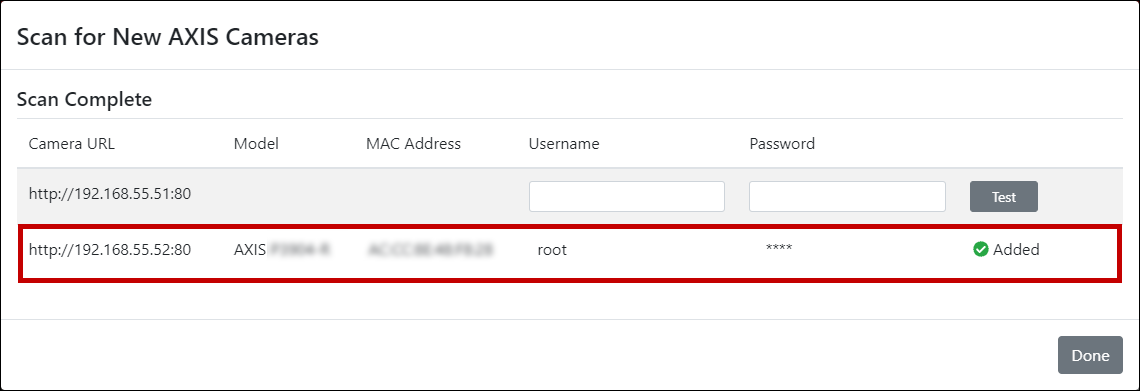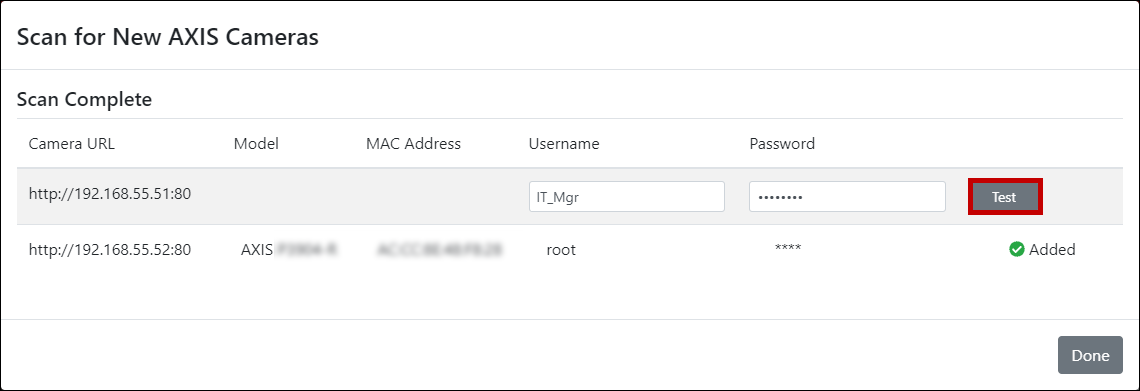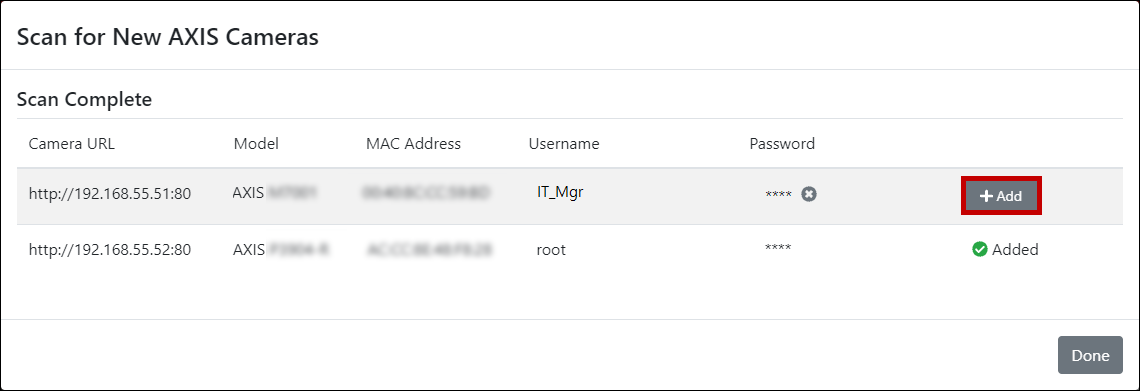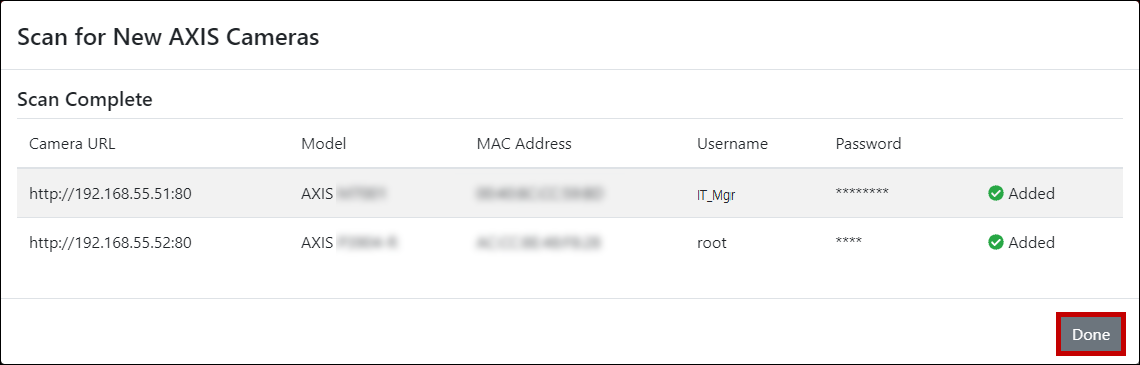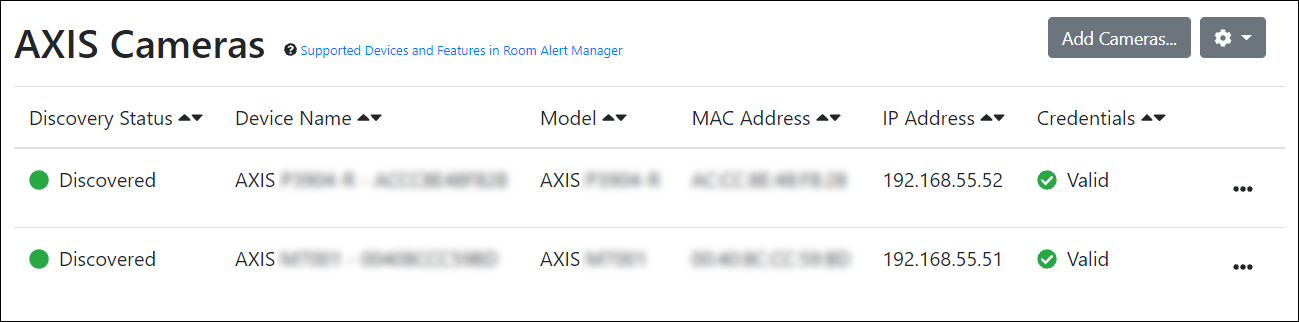Knowledge Base
/
Frequently Asked Questions
/
Axis Cameras
How To Discover Axis Cameras In Room Alert Manager
Discover your Axis network cameras in Room Alert Manager in order start capturing images and identifying motion.
By default, Axis cameras obtain an IP address by DHCP.
Follow the instructions below to discover your camera in Room Alert Manager.
- First open Room Alert Manager’s web interface.
- In order to perform Axis camera discovery scans, you must log in to Room Alert Manager as an admin-level user.
- In Room Alert Manager’s interface, navigate to Devices –> Axis Cameras.
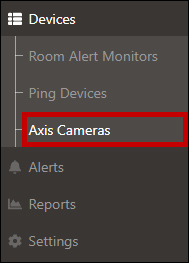
- Then select the Add Cameras button in the AXIS Cameras Inventory page.
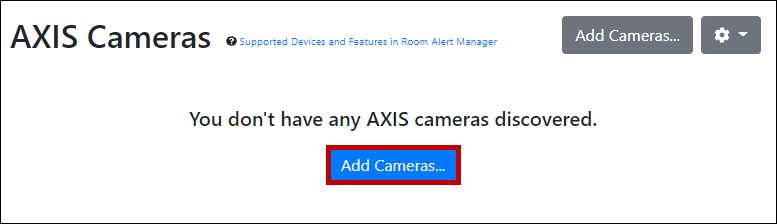
- This opens the Scan for New AXIS Cameras window, shown below.
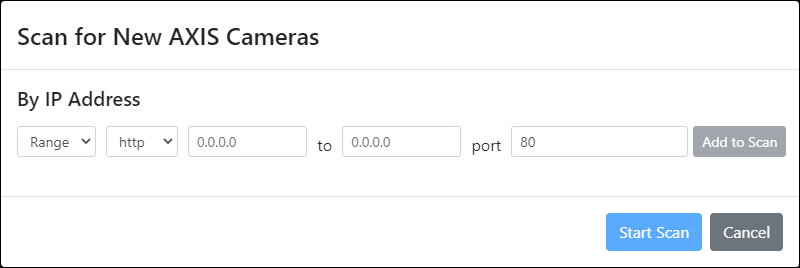
Here, you can scan for individual and/or range of IP addresses. Add as many IP addresses / ranges to the scan as you’d like. - For each IP address / range that you wish to scan…
- In the first dropdown menu, select Range to scan a range of IP addresses or select Single to scan one IP address.
- In the next dropdown menu, select either http or https, depending on the camera’s configured connection policy.
- Then enter the IP address (or range) that you wish to scan.
- In port, you may leave the default 80 (or 443 for HTTPS), or enter a different web port that your camera is configured to use.
- When you’re done, select Add to Scan.
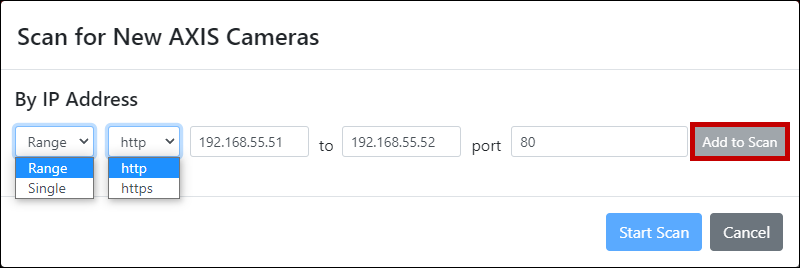
- The added IP address / range gets listed above. You may add as many additional scans to the list as you’d like.
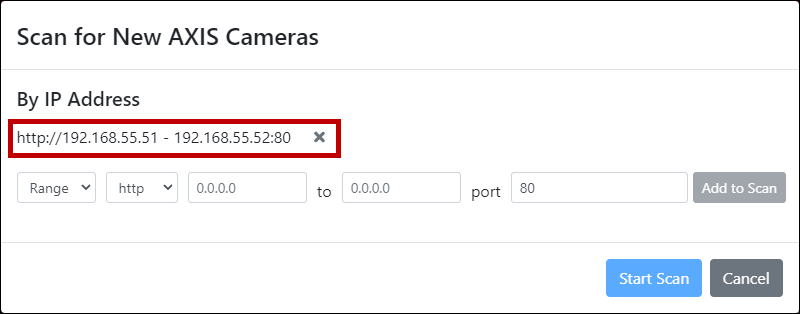
- In our example, we’re just going to scan one IP range.
- Then select Start Scan.
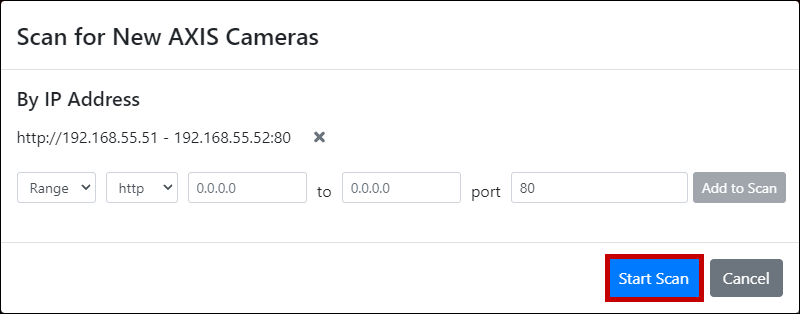
- Room Alert Manager will scan for Axis cameras on your network using the port(s) set in Step 6.
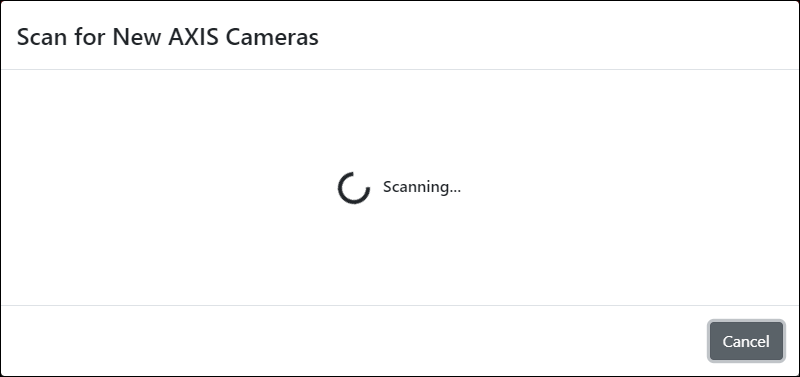
- Upon discovering an Axis camera, Room Alert Manager automatically checks if it’s using default credentials.
- Our scan found two Axis cameras. The first is configured with custom credentials. Therefore, its Username and Password fields are empty.
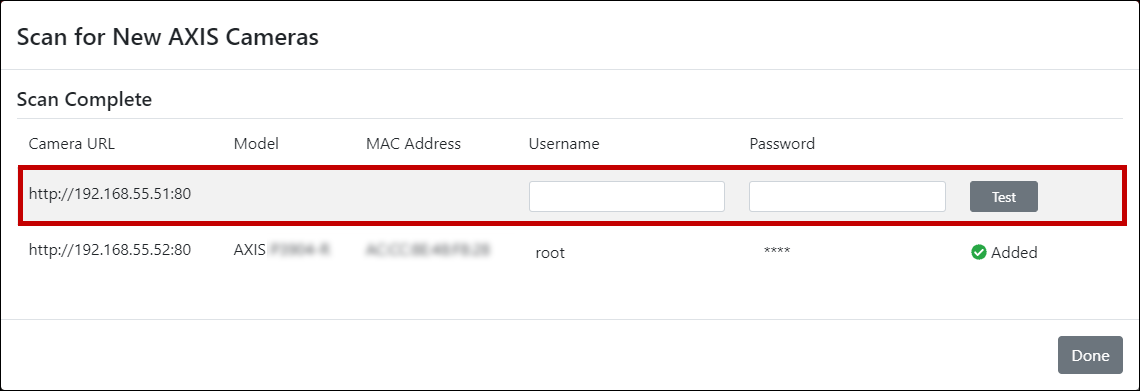
- The second camera is using default credentials. Therefore, Room Alert Manager automatically populated the default Username and Password and added the camera for us.
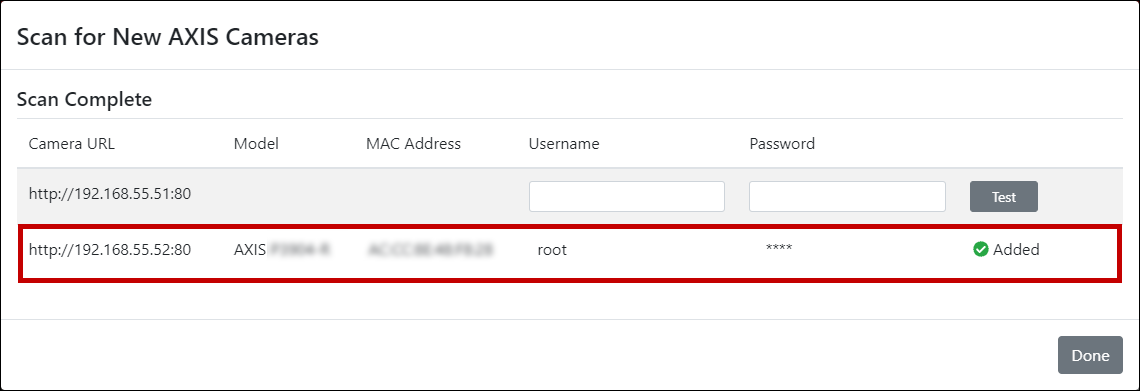
- Valid credentials must be saved before adding Axis cameras to your Inventory list.
- For the camera using custom credentials, we need to enter its Username and Password, and then select Test to check that the credentials are valid.
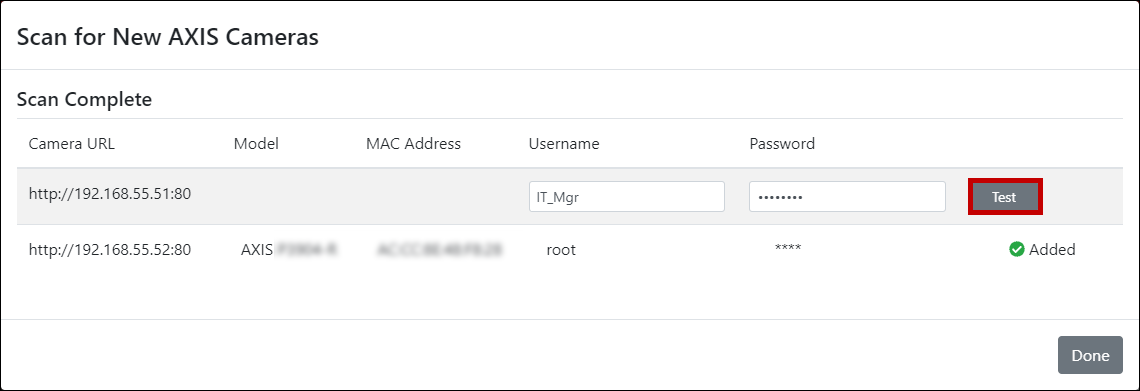
- If Room Alert Manager is able to successfully connect to the camera with the entered credentials, the +Add button will appear. Select this button to add the camera to your Inventory.
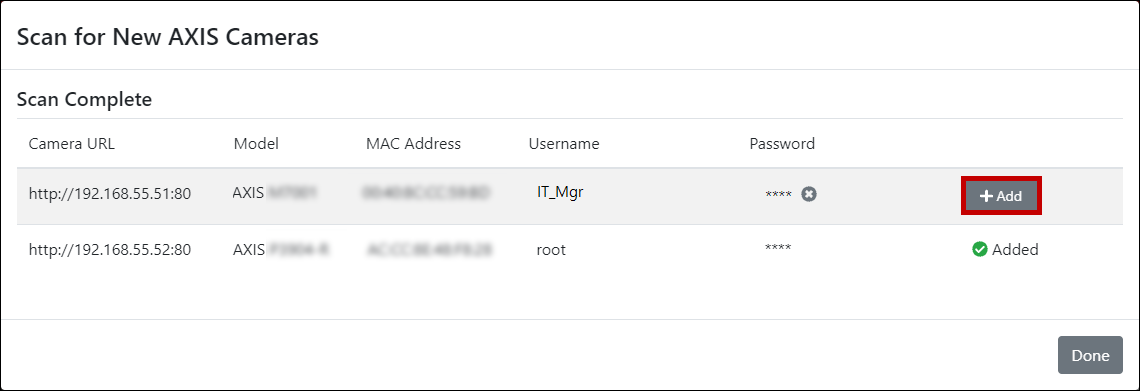
- After you’ve added all desired cameras to your Inventory, select Done to close the window.
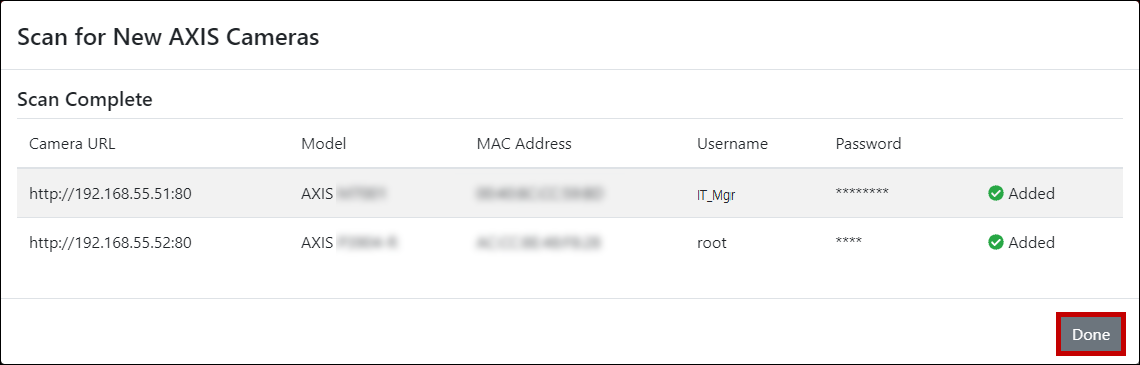
- The cameras will now appear in your list.
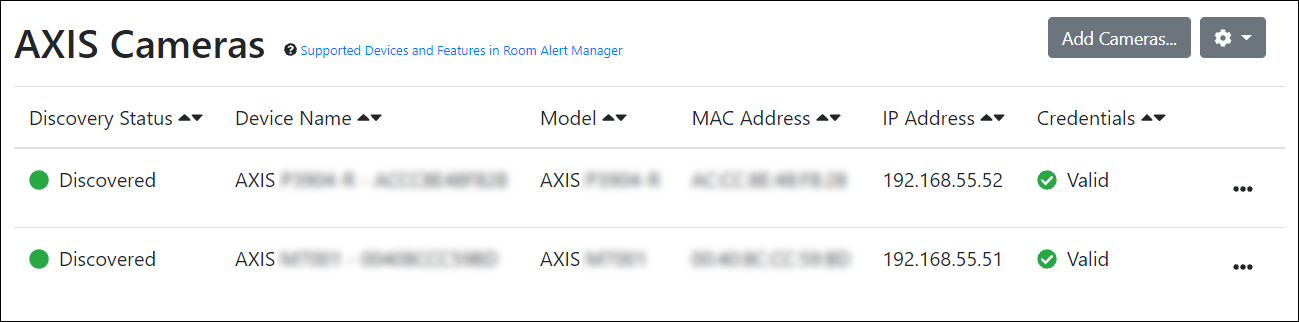
Next Steps
You may wish to add your Axis cameras to Device Groups, so that other Room Alert Manager users can access them. For more information, please see our FAQ, How To Configure Device Groups In Room Alert Manager.