The usage statistics that Room Alert Manager sends to AVTECH include non-identifiable data about alert configurations, report configurations and more.
They do not contain potentially-sensitive information, such as MAC addresses, IP Addresses, Alert Names, Device Names, User Names, Passwords, Email Addresses, Phone Numbers, etc.
Below are examples of usage statistics sent from Room Alert Manager:
- system & applicationProperties
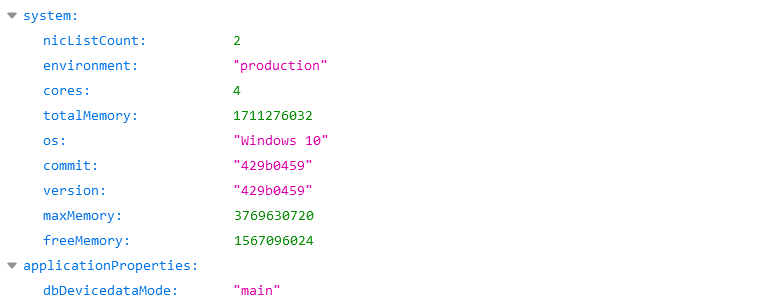
- The system usage statistics include information such as the host operating system, its quantity of NICs, its quantity of cores, and its memory.
- The applicationProperties usage statistics show whether the software is configured to use the default (main) database or an external database.
- mailSettings
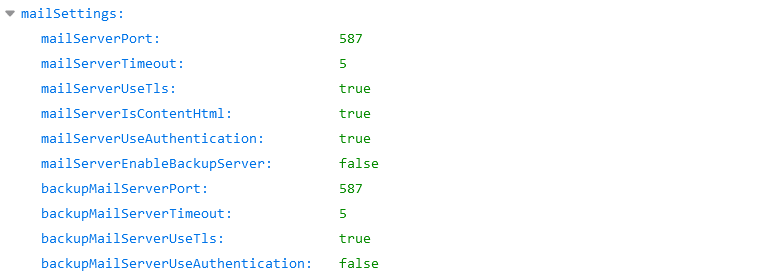
- The mailSettings usage statistics include information such as the mail server port, whether or not authentication is enabled, and whether or not a backup mail server is configured.
- These usage statistics do not include the mail server’s hostname, the sender Email address, or authentication credentials.
- discoverySettings & pullSettings
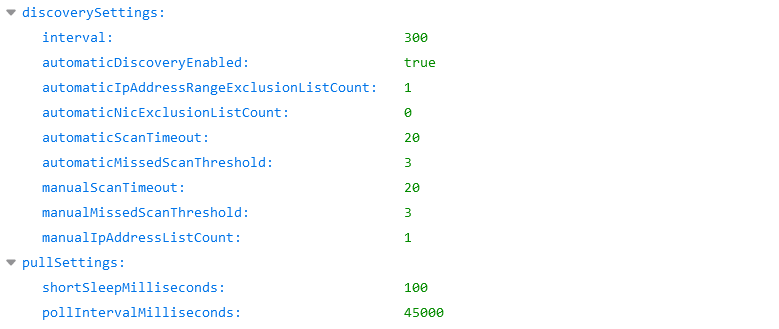
- The discoverySettings & pullSettings usage statistics include information such as the discovery interval, whether automatic discovery is enabled, the quantity of IP or NICs that have been excluded, and the quantity of manually-discovered devices.
- These usage statistics do not include any IP addresses.
- firmwareUpdateSettings

- The firmwareUpdateSettings usage statistics show whether or not the software is configured to automatically get the latest firmware files from RoomAlert.com.
- alerts
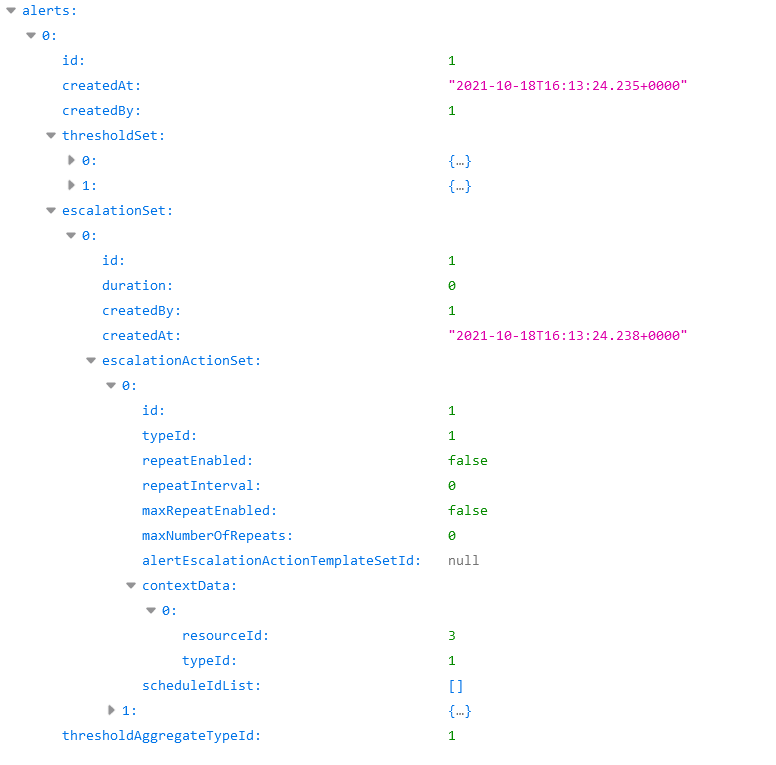
- The alerts usage statistics include information such as the threshold, the channel type, the duration, the repeat interval, and whether or not the escalations are associated with a custom template.
- These usage statistics do not include alert names, MAC addresses, device names, or the contents of custom notification templates.
- schedules
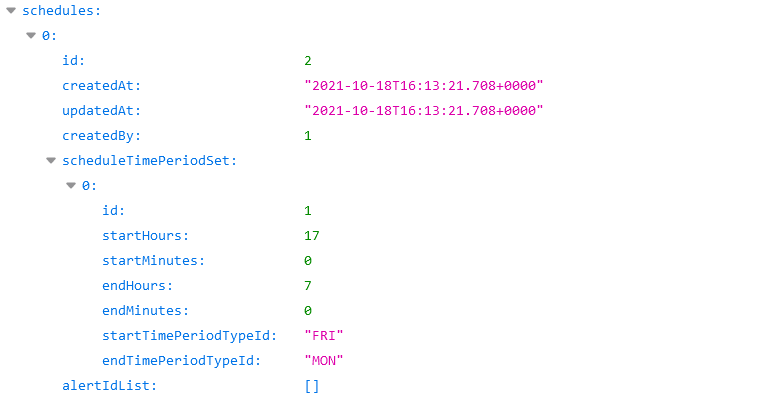
- The schedules usage statistics include information such as the weekday and start and end times.
- users
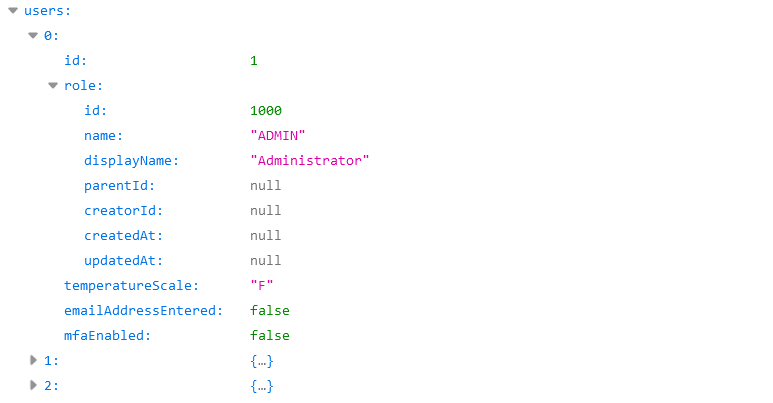
- The users usage statistics include information such as the user type (admin, manager or viewer), the user’s temperature scale, and whether or not multi-factor authentication has been enabled.
- These usage statistics do not include the username, password, email address, or first & last name.
- deviceGroups
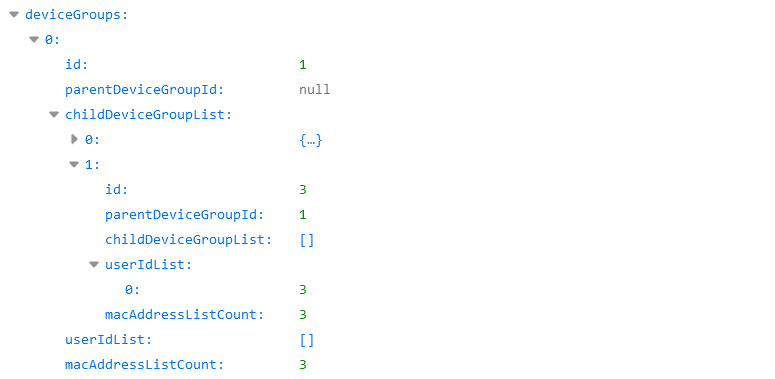
- The deviceGroups usage statistics include information such as the quantity of groups and the quantity of devices per group.
- inventoryDevices
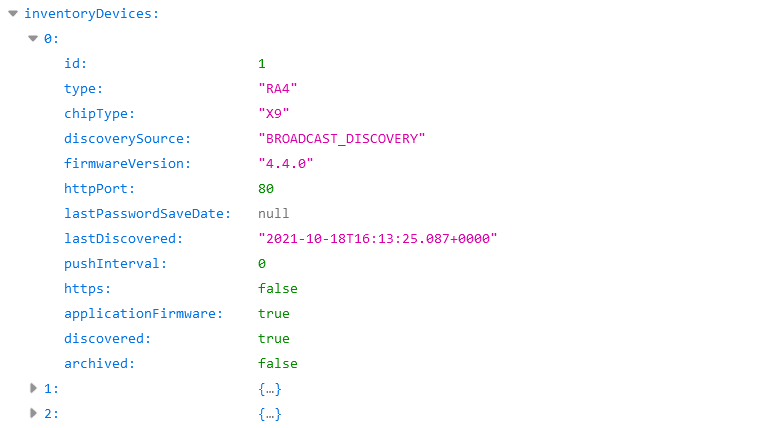
- The inventoryDevices usage statistics include information about each discovered device, such as the device type, firmware version, and discovery source.
- These usage statistics do not include the MAC address, device name, or IP address.
- pingDevices
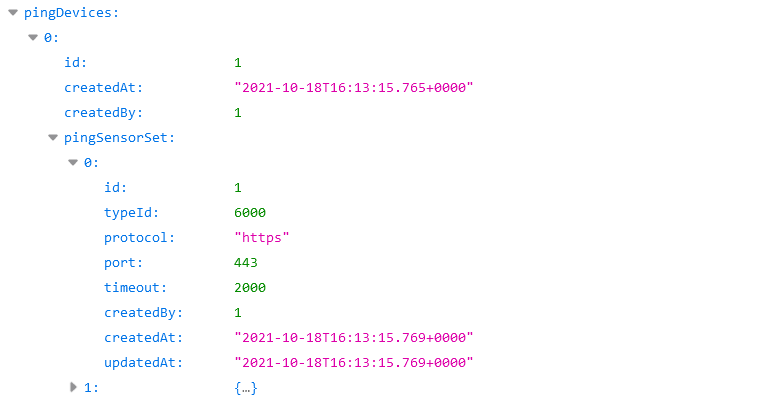
- The pingDevices usage statistics include information such as the ping type (ICMP or HTTP), port, and timeout version.
- These usage statistics do not include the ping name, IP address, host or path.
- recipientGroups
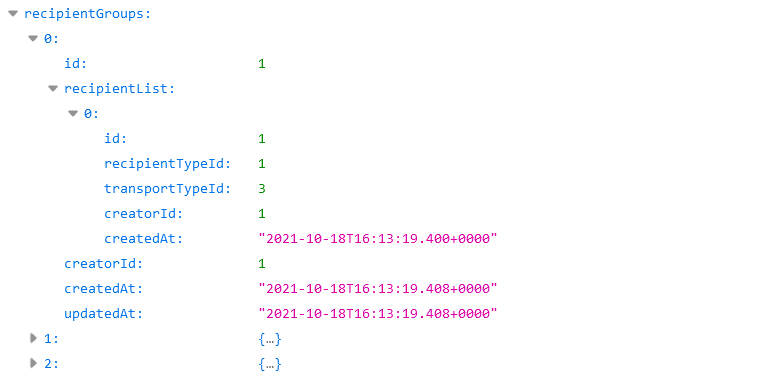
- The recipientGroups usage statistics include information such as the quantity of recipients and recipient type (email, text message, in-app message).
- These usage statistics do not include email addresses or phone numbers.
- reports
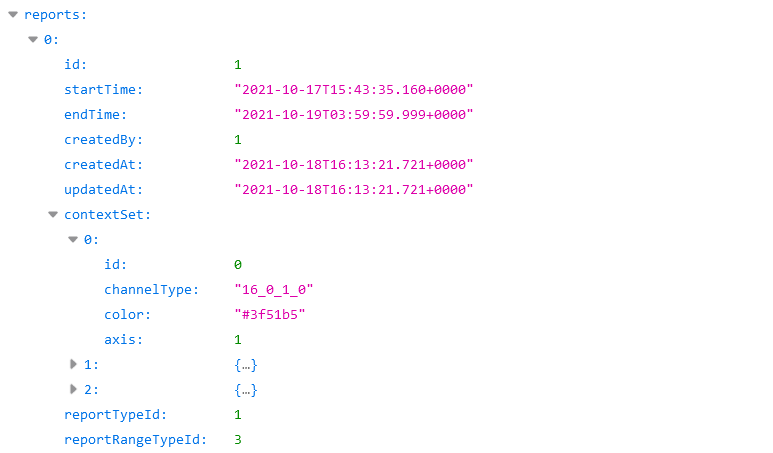
- The reports usage statistics include information such as the report date range, and quantity and types of channels.
- cellModemSettings
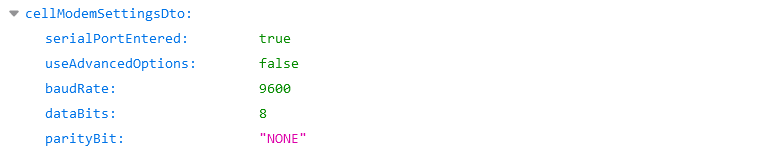
- The cellModemSettings usage statistics include information such as whether or not the modem is using default settings.
- These usage statistics do not include the COM port or service center number.
- pushSettings

- The pushSettings usage statistics include the missed push threshold.
- relayConfigurations
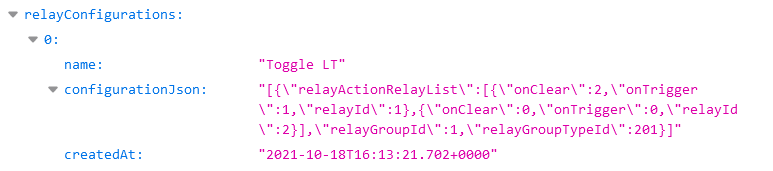
- The relayConfigurations usage statistics include information such as the relay or light tower’s trigger & clear configurations.
- axisDevices
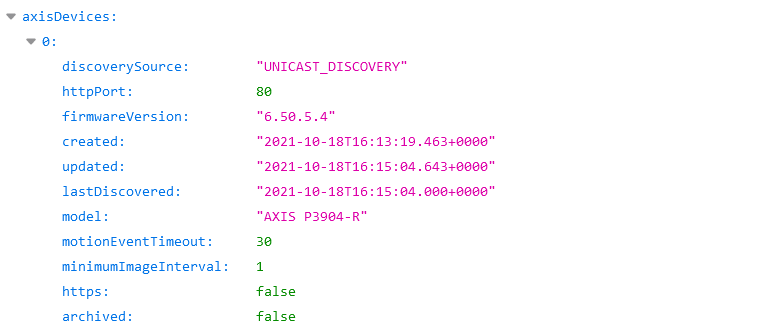
- The axisDevices usage statistics include information about each discovered camera, such as the model, firmware version, and minimum interval between image captures.
- These usage statistics do not include the camera’s MAC address or IP address.

