
Knowledge Base / Frequently Asked Questions / Axis Cameras
If you’re using an Axis camera with Room Alert Manager, you may capture images from the camera in response to alert conditions. You may choose to email the images to your notifications groups, offering a quick visual check of your facility.
First, discover your Axis camera. This FAQ shows you how: How To Discover Axis Cameras In Room Alert Manager.
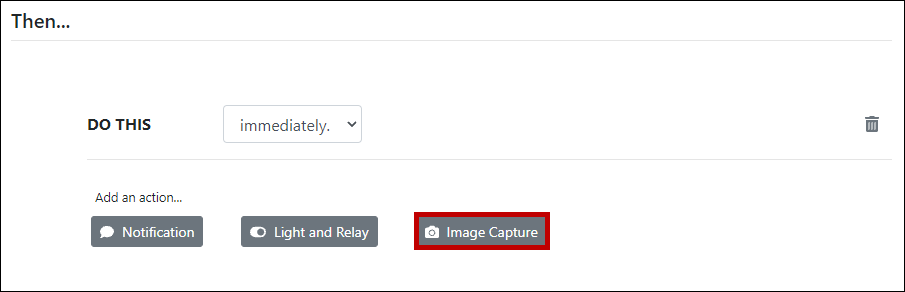
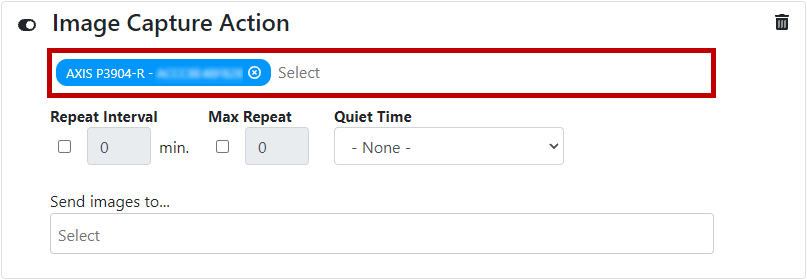
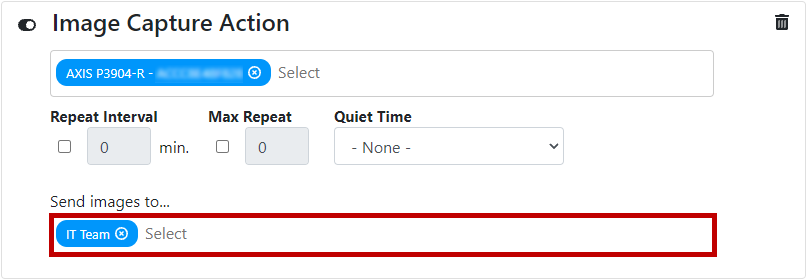
Captured images only get attached to Email notifications. The images are attached as JPG files.
If your Notification Group includes other types of notifications (such as in-app messages, email-to-SMS messages, or text messages via SMS modem), the notifications will simply include the name of the alert and the number of images that were captured (but no JPG file).
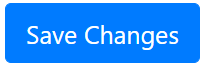

You may find Windows Command Prompt at the following path:
To run Windows Command Prompt as an administrator:
| Current S models | Current E models |
|---|---|
| Room Alert 32S | Room Alert 32E |
| Room Alert 12S | Room Alert 12E |
| Room Alert 3S | Room Alert 4E |
| Room Alert 3E | |
| S models | E & W models |
|---|---|
| Room Alert 32S | Room Alert 32E |
| Room Alert 12S | Room Alert 12E |
| Room Alert 3S | Room Alert 4E |
| Room Alert 3E | |
| Room Alert 3W |
| Model |
|---|
| Room Alert MAX |
| Room Alert 32S |
| Room Alert 12S |
| Room Alert 3S |
| Room Alert 32E/W |
| Room Alert 12E |
| Room Alert 4E |
| Room Alert 3E |
| Room Alert 3 Wi-Fi |