
Knowledge Base / Frequently Asked Questions / Room Alert
Using an older version of the Room Alert Monitor web interface? Please click here for the appropriate FAQ.
If a numerical reading on your Room Alert Monitor differs from a known value, you may adjust that reading up or down in the Room Alert Monitor web interface.
The following types of sensors and conditions may be adjusted:
For instructions to adjust a reading, select your Room Alert model from the tabs below.
To adjust a reading, please follow these steps:
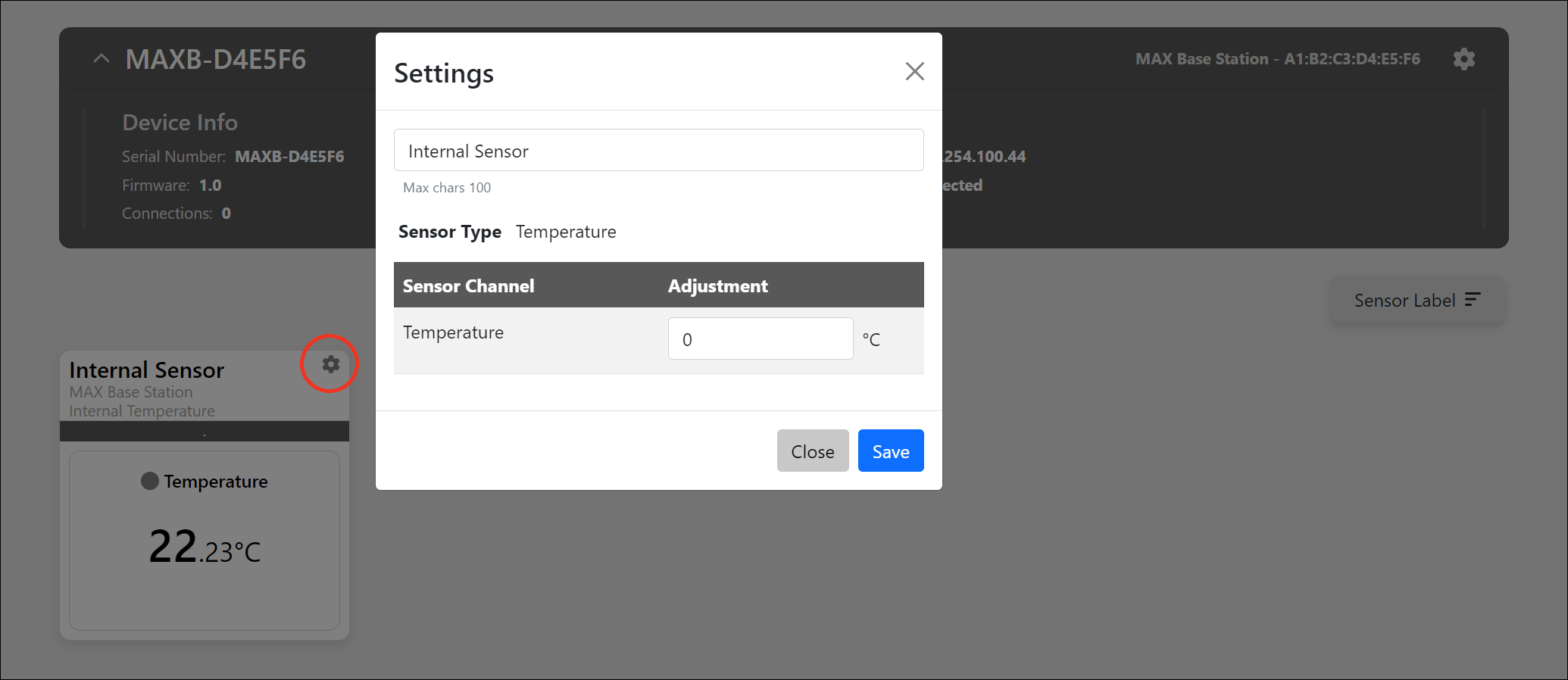
To adjust a reading, please follow these steps:


A Room Alert Monitor or Wireless Sensor Hub’s internal temperature sensor measures the ambient air temperature inside the unit.
Under normal operating conditions, the device can generate some heat internally that can cause the internal sensor to register a temperature that is a few degrees higher than the external sensors. This especially holds true for any rack-mounted monitors, as the temperature inside of a rack is typically warmer than the surrounding environment.
If you find that the internal temperature reads higher than that shown by your external temperature sensors, you may use the adjust field to calibrate. If the internal temperature is, for example, 2 degrees higher than the external temperature sensors, you may put -2 in the internal temperature sensor’s Adjust field.
Although both your Room Alert Account and your Room Alert Monitor offer the adjust feature, it’s best to apply an adjust in only one place. Why? The adjust will be cumulative in your account at RoomAlert.com. If, for example, you adjust a reading +2 on the Room Alert Monitor’s web interface and +2 on RoomAlert.com, the reading will be +4 as shown in RoomAlert.com.
Setting an adjust in your Room Alert Account will not affect the reading on the Room Alert Monitor. If you plan to view the readings through the Room Alert Monitor web interface, it is best to only adjust the value here.

You may find Windows Command Prompt at the following path:
To run Windows Command Prompt as an administrator:
| Current S models | Current E models |
|---|---|
| Room Alert 32S | Room Alert 32E |
| Room Alert 12S | Room Alert 12E |
| Room Alert 3S | Room Alert 4E |
| Room Alert 3E | |
| S models | E & W models |
|---|---|
| Room Alert 32S | Room Alert 32E |
| Room Alert 12S | Room Alert 12E |
| Room Alert 3S | Room Alert 4E |
| Room Alert 3E | |
| Room Alert 3W |
| Model |
|---|
| Room Alert MAX |
| Room Alert 32S |
| Room Alert 12S |
| Room Alert 3S |
| Room Alert 32E/W |
| Room Alert 12E |
| Room Alert 4E |
| Room Alert 3E |
| Room Alert 3 Wi-Fi |