
Knowledge Base / Frequently Asked Questions / Room Alert
Using a Room Alert 3E monitor? Please click here for the appropriate FAQ.
Typically, when your Room Alert 3S or 12S runs on PoE (Power over Ethernet), it generates some additional heat, which can be difficult to dissipate in the unit’s small enclosure. The Apply PoE Temperature Adjust option, located in the Room Alert Monitor Sensor Settings, automatically adjusts for this heat difference.
Room Alert 3S only: if you’re updating from firmware v1.6.12 or an earlier version, and your Room Alert 3S is running on PoE at the time of the firmware update, the PoE temperature adjust option will be enabled by default.
If your Room Alert 3S or 12S is running on PoE and reading approximately 5° – 10° Fahrenheit higher than expected, please follow these instructions:
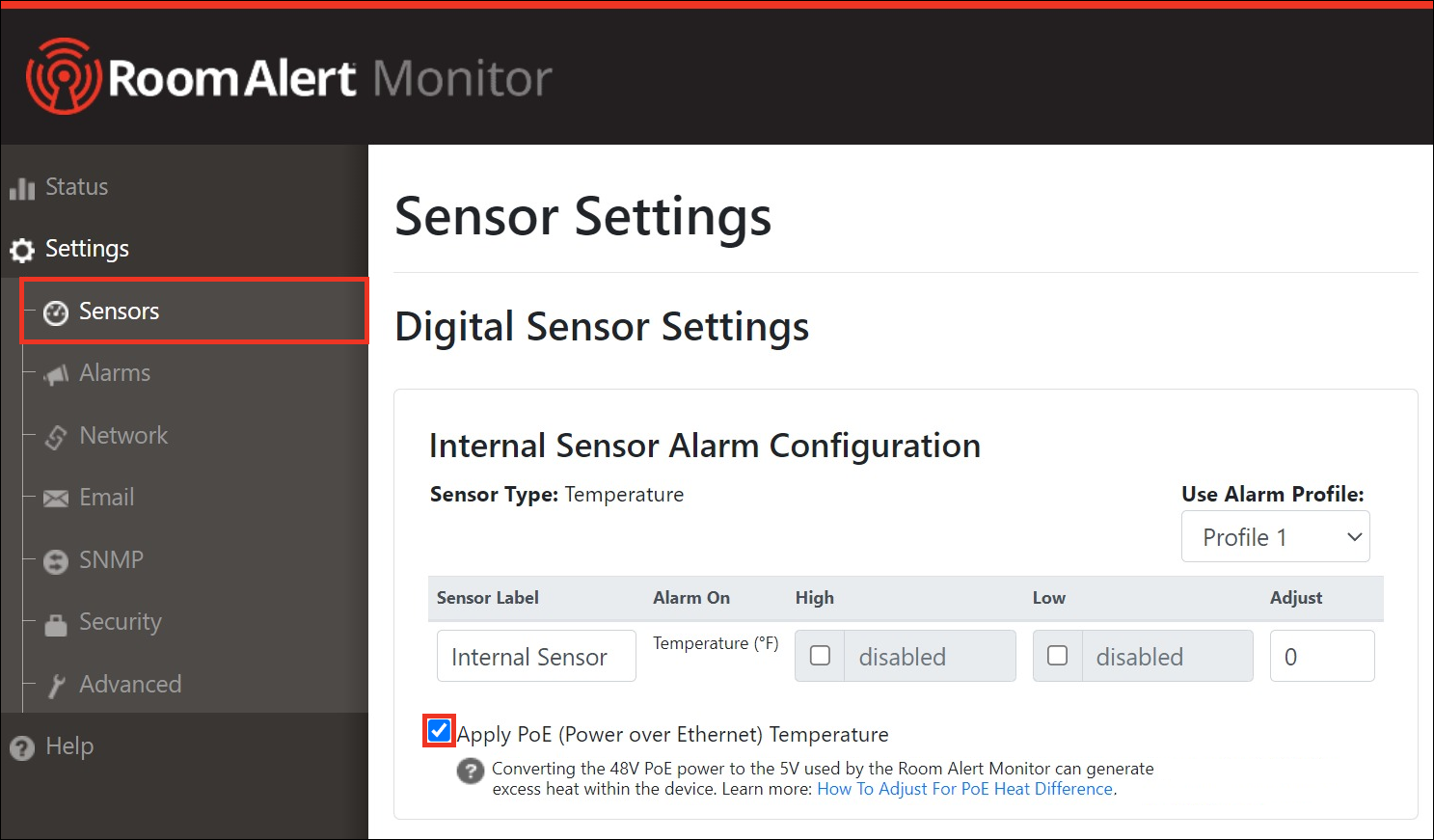

You may find Windows Command Prompt at the following path:
To run Windows Command Prompt as an administrator:
| Current S models | Current E models |
|---|---|
| Room Alert 32S | Room Alert 32E |
| Room Alert 12S | Room Alert 12E |
| Room Alert 3S | Room Alert 4E |
| Room Alert 3E | |
| S models | E & W models |
|---|---|
| Room Alert 32S | Room Alert 32E |
| Room Alert 12S | Room Alert 12E |
| Room Alert 3S | Room Alert 4E |
| Room Alert 3E | |
| Room Alert 3W |
| Model |
|---|
| Room Alert MAX |
| Room Alert 32S |
| Room Alert 12S |
| Room Alert 3S |
| Room Alert 32E/W |
| Room Alert 12E |
| Room Alert 4E |
| Room Alert 3E |
| Room Alert 3 Wi-Fi |