
Knowledge Base / Frequently Asked Questions / Room Alert
Firmware updates can be applied to MAX Base Stations through the device’s local web interface. (Currently, Room Alert Discovery utility can find MAX devices, but not update them. Room Alert Link and Room Alert Manager do not have support for MAX devices.)
You may download the latest MAX firmware file from your account at RoomAlert.com. This FAQ shows you how: How to Download Firmware & Software From Your RoomAlert.com Account.
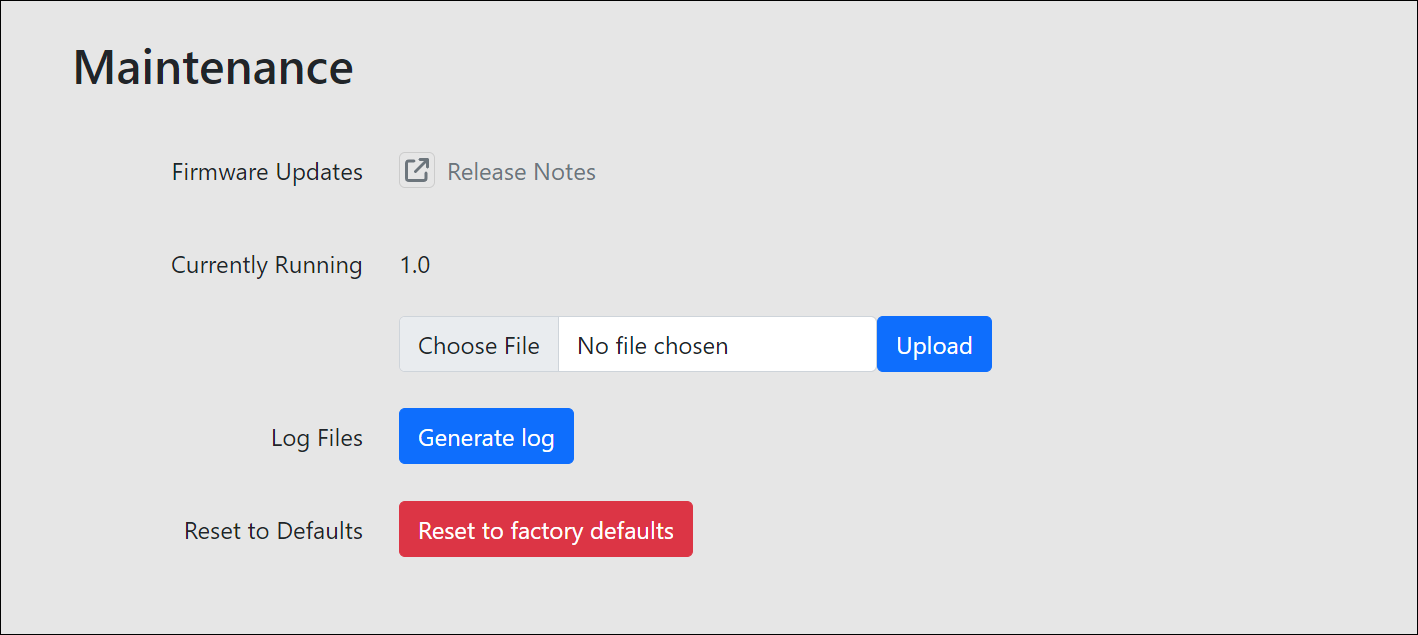

You may find Windows Command Prompt at the following path:
To run Windows Command Prompt as an administrator:
| Current S models | Current E models |
|---|---|
| Room Alert 32S | Room Alert 32E |
| Room Alert 12S | Room Alert 12E |
| Room Alert 3S | Room Alert 4E |
| Room Alert 3E | |
| S models | E & W models |
|---|---|
| Room Alert 32S | Room Alert 32E |
| Room Alert 12S | Room Alert 12E |
| Room Alert 3S | Room Alert 4E |
| Room Alert 3E | |
| Room Alert 3W |
| Model |
|---|
| Room Alert MAX |
| Room Alert 32S |
| Room Alert 12S |
| Room Alert 3S |
| Room Alert 32E/W |
| Room Alert 12E |
| Room Alert 4E |
| Room Alert 3E |
| Room Alert 3 Wi-Fi |