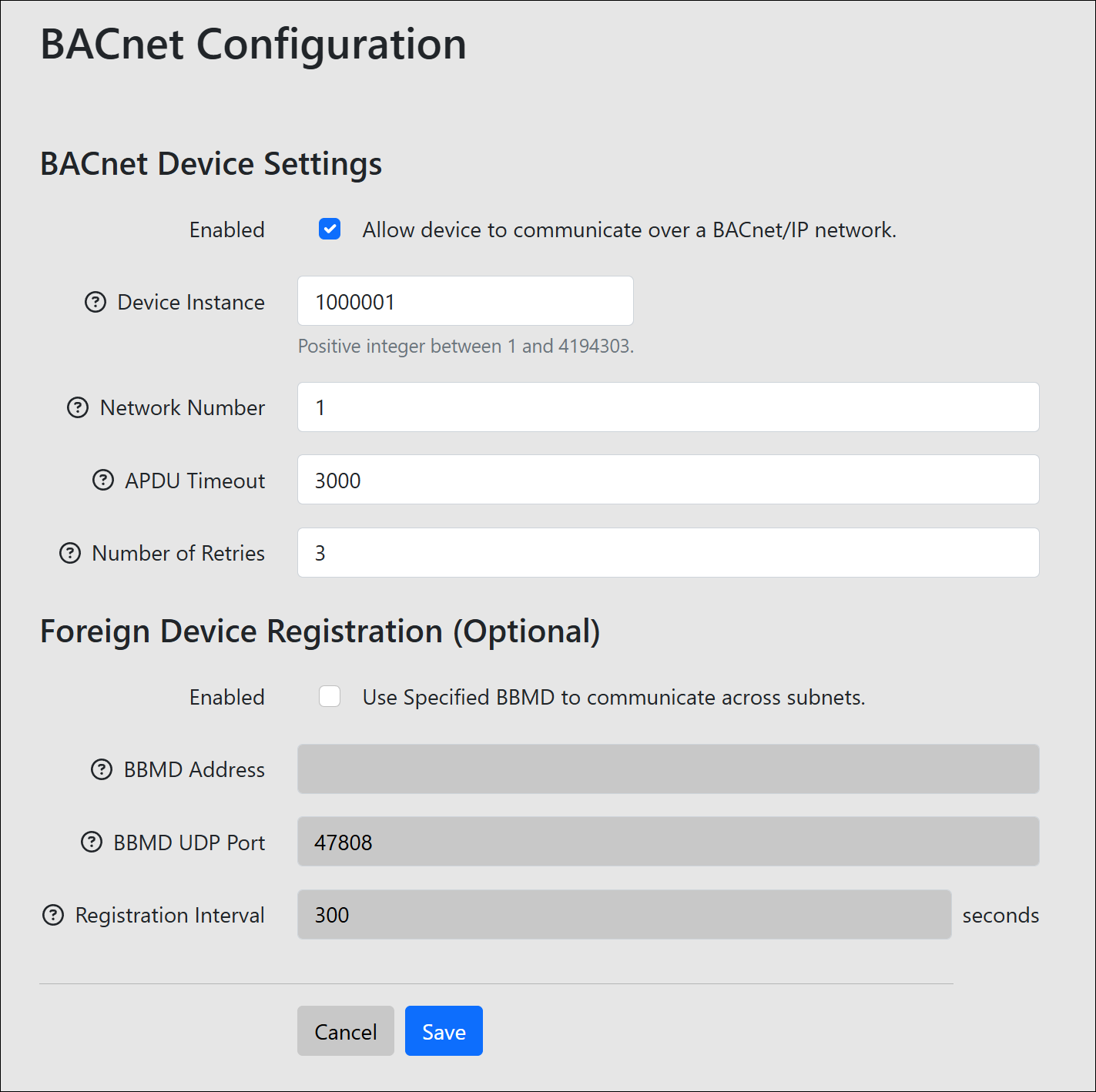Knowledge Base
/
Frequently Asked Questions
/
Room Alert
How To Configure BACnet On Room Alert MAX
You can configure your Room Alert MAX Base Station to communicate using BACnet, enabling seamless integration with your existing Building Management System (BMS) or Building Automation System (BAS).
Follow these instructions to configure BACnet on your Base Station:
- First, open the Base Station’s web interface.
You may do this by typing its IP address directly into your browser’s URL.
For help, please see How To Discover A Room Alert Monitor & How To Open Your Room Alert Monitor’s Built-in Web Interface.
- Log In to the web interface.
For help, please see How To Access A Room Alert Monitor’s Password-Protected Pages.
- Navigate to Settings → BACnet.
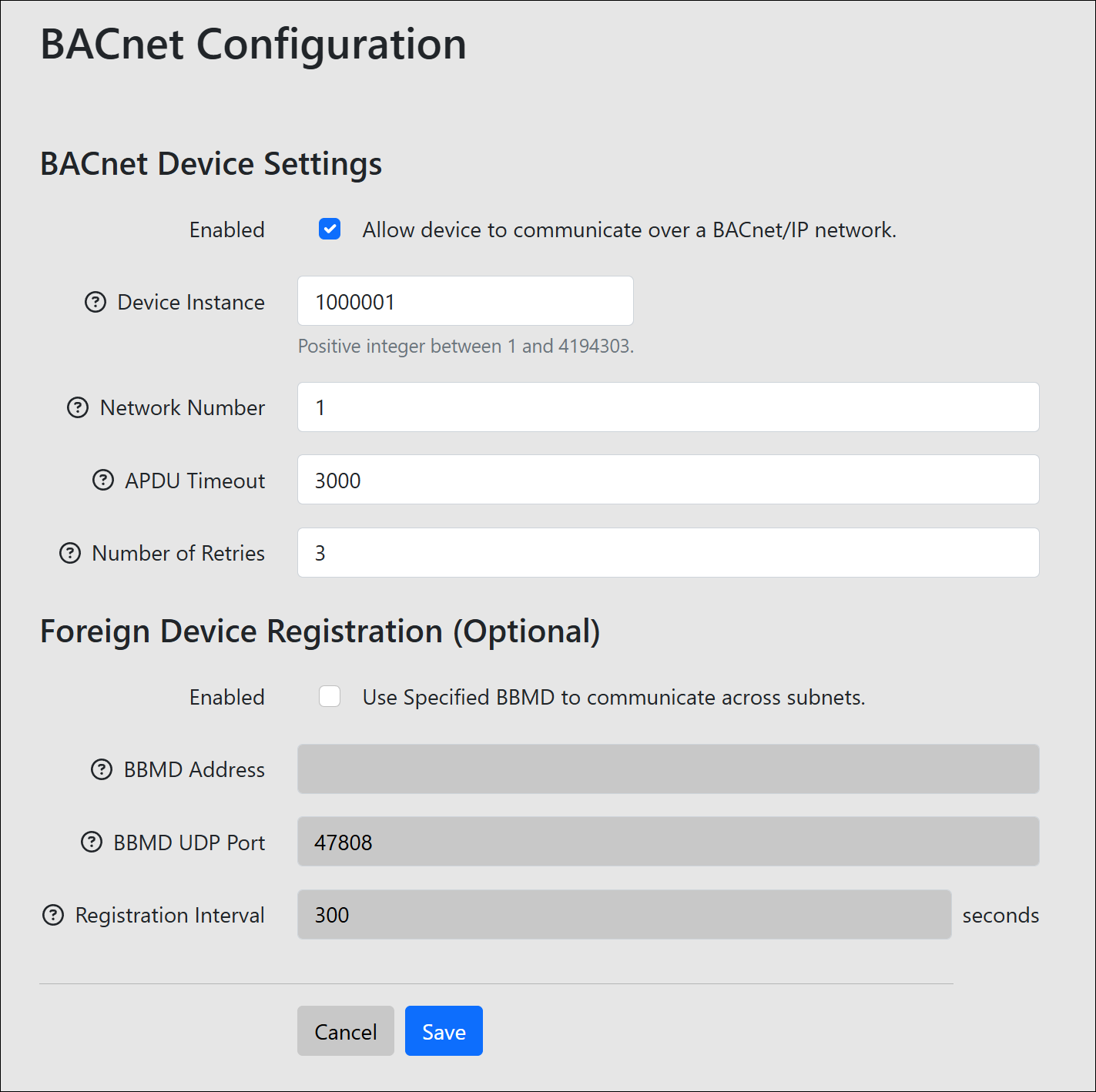
- Check Enabled and fill-in the following BACnet Device Settings:
- In Device Instance, enter a unique number to identify this device on the BACnet network.
- In Network Number, enter the BACnet network identifier assigned to this segment of your system.
- In APDU Timeout, you may keep the default value of 3000 milliseconds or enter a different value to adjust
the amount of time the device waits for an acknowledgment of a confirmed request.
- In Number of Retries, you may keep the default value of 3 or enter a different value to change how many times the device attempts to send a confirmed request if no acknowledgment is received.
- (Optional) In Foreign Device Registration, check Enabled to allow the device to communicate across subnets via your BACnet Broadcast Management Device (BBMD).
- In BBMD Address, enter the IP address or hostname of your BBMD.
- In BBMD UDP Port, enter the UDP port number used by the BBMD device. The default is 47808, a commonly-used port.
- In Registration Interval, you may keep the default value of 300 seconds or enter a different value to adjust how often the device re-registers with your BBMD.
- Select Save at the bottom of the page.