
Knowledge Base / Frequently Asked Questions / RoomAlert.com / Room Alert Link
Follow the instructions below to check if Room Alert Link (installed on your computer) is successfully communicating with RoomAlert.com.
There are two places to check Link’s connection status:
1. Navigate to the Devices page and select the Room Alert Links tab.
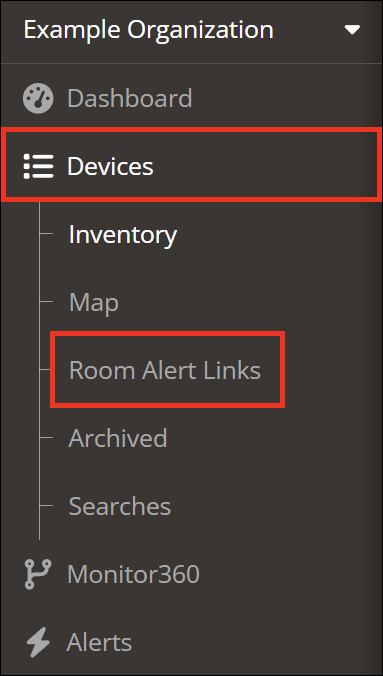
2. Locate your Link in the list.
3. In the Connection to RoomAlert.com column, you’ll see the real-time Connection status.
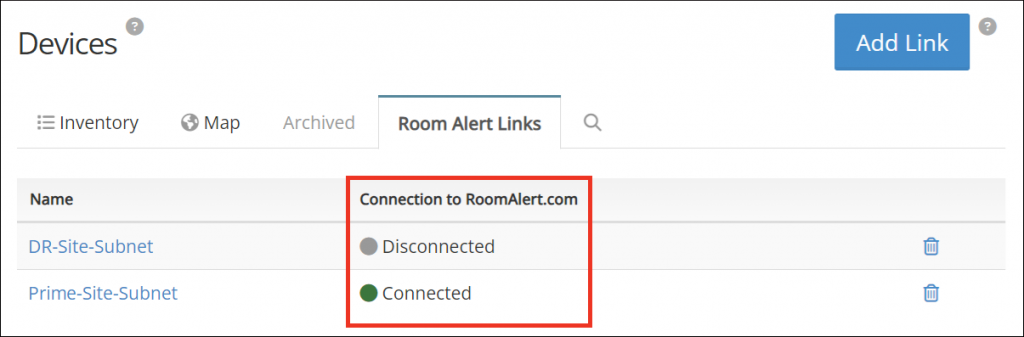
1. Open Link’s local web interface by following the instructions in our FAQ, How To Access Link’s Local Web Interface.
2. You’ll see the connection status in the upper right corner.
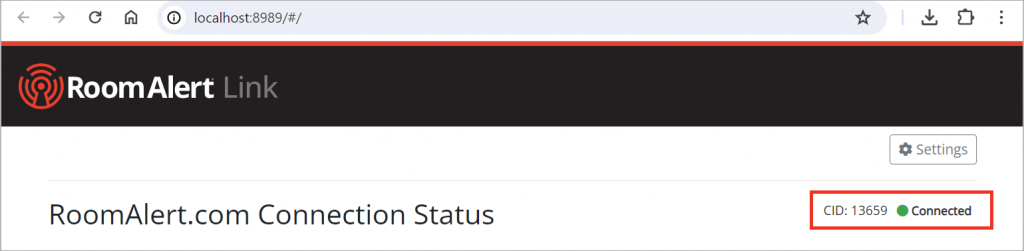
If your Link is Not Connected, please see the How to fix connection issues tab for troubleshooting steps.
If your Link is not connected to RoomAlert.com, we recommend checking the following:
Link sends device and sensor data to RoomAlert.com over outbound HTTPS port 443.
Open this port on anything on your network that stands between Link and the Internet.
For more information, please see our FAQ, List Of Ports Required By Room Alert Products.
First view the key associated with your Link in RoomAlert.com.
Then compare it to the key in Link’s web interface.
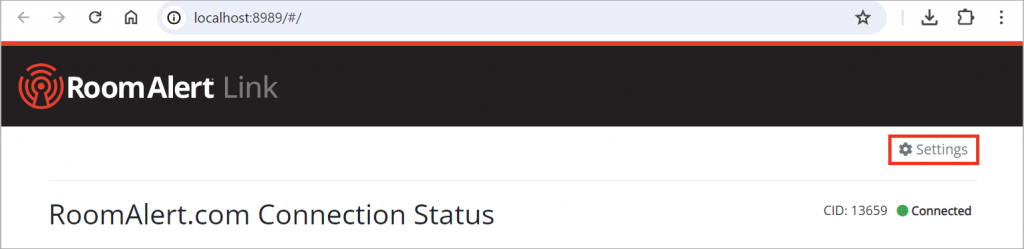
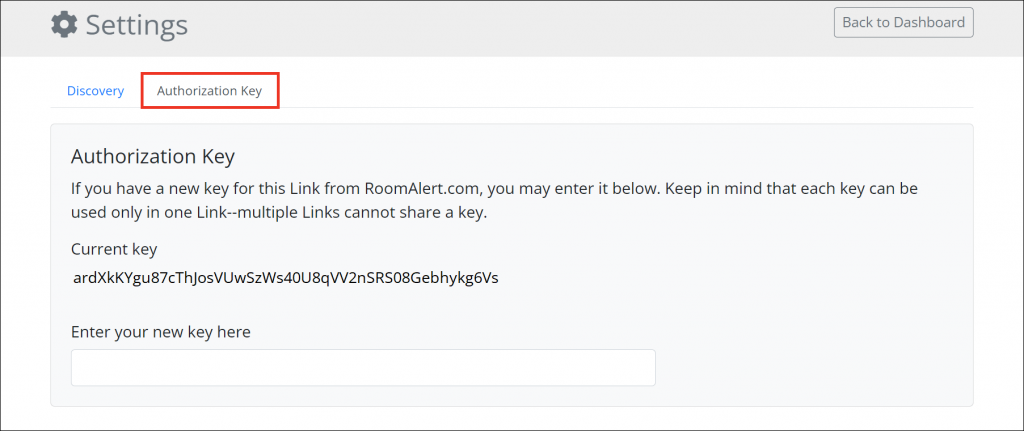

You may find Windows Command Prompt at the following path:
To run Windows Command Prompt as an administrator:
| Current S models | Current E models |
|---|---|
| Room Alert 32S | Room Alert 32E |
| Room Alert 12S | Room Alert 12E |
| Room Alert 3S | Room Alert 4E |
| Room Alert 3E | |
| S models | E & W models |
|---|---|
| Room Alert 32S | Room Alert 32E |
| Room Alert 12S | Room Alert 12E |
| Room Alert 3S | Room Alert 4E |
| Room Alert 3E | |
| Room Alert 3W |
| Model |
|---|
| Room Alert MAX |
| Room Alert 32S |
| Room Alert 12S |
| Room Alert 3S |
| Room Alert 32E/W |
| Room Alert 12E |
| Room Alert 4E |
| Room Alert 3E |
| Room Alert 3 Wi-Fi |