
Knowledge Base / Frequently Asked Questions / Room Alert
If you purchased a Room Alert 12E in 2021, the behavior of the device’s built-in relay* may be reversed.
This means that when the device’s Status page shows the built-in relay as ON, its actual physical state is OFF, and vice versa.
* This behavior does not extend to external relays. If you have an external Relay Switch Sensor connected to your Room Alert 12E through a Light Tower & Relay Adapter, it should behave normally.
One way to check if your Room Alert 12E’s relay behavior is reversed is to run a trace on the device. The beginning of the trace—referred to as the “trace header”—contains basic information about your device, including its PIC version.

Alternatively, you may check your Room Alert 12E’s PIC version by accessing its JSON data in your web browser.

If you confirm that your Room Alert 12E is running PIC v04, then you should configure your relay settings* to be the opposite of the desired behavior.
* This is true whether you are configuring your relay settings through the device’s local web interface, Room Alert Manager software, or a third party SNMP program.

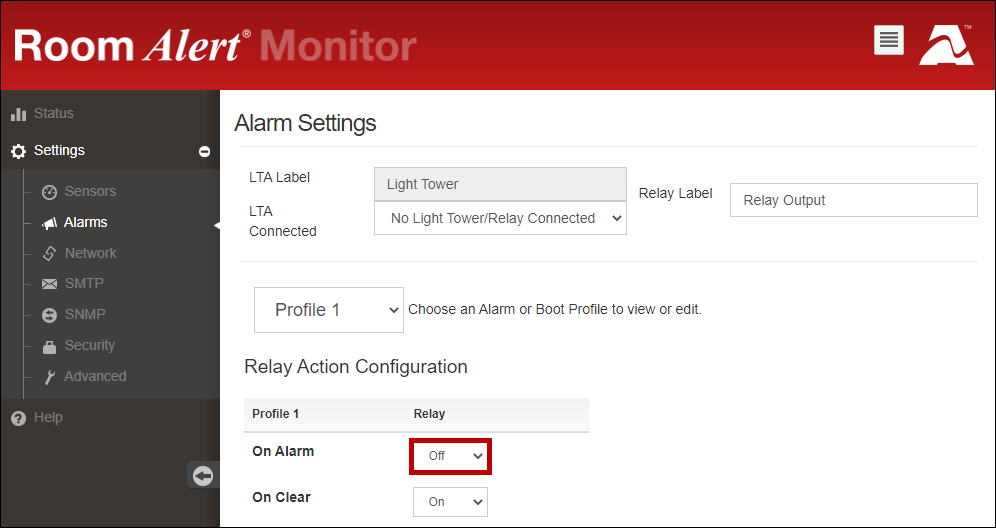

You may find Windows Command Prompt at the following path:
To run Windows Command Prompt as an administrator:
| Current S models | Current E models |
|---|---|
| Room Alert 32S | Room Alert 32E |
| Room Alert 12S | Room Alert 12E |
| Room Alert 3S | Room Alert 4E |
| Room Alert 3E | |
| S models | E & W models |
|---|---|
| Room Alert 32S | Room Alert 32E |
| Room Alert 12S | Room Alert 12E |
| Room Alert 3S | Room Alert 4E |
| Room Alert 3E | |
| Room Alert 3W |
| Model |
|---|
| Room Alert MAX |
| Room Alert 32S |
| Room Alert 12S |
| Room Alert 3S |
| Room Alert 32E/W |
| Room Alert 12E |
| Room Alert 4E |
| Room Alert 3E |
| Room Alert 3 Wi-Fi |