
Knowledge Base / Frequently Asked Questions / Axis Cameras
In Room Alert Manager, there are two types of Axis camera settings that you may configure:
For more information, please see the tabs below.
Follow these instructions to update a previously-discovered camera’s discovery settings (HTTP/HTTPS protocol & port):
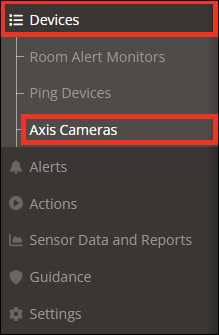
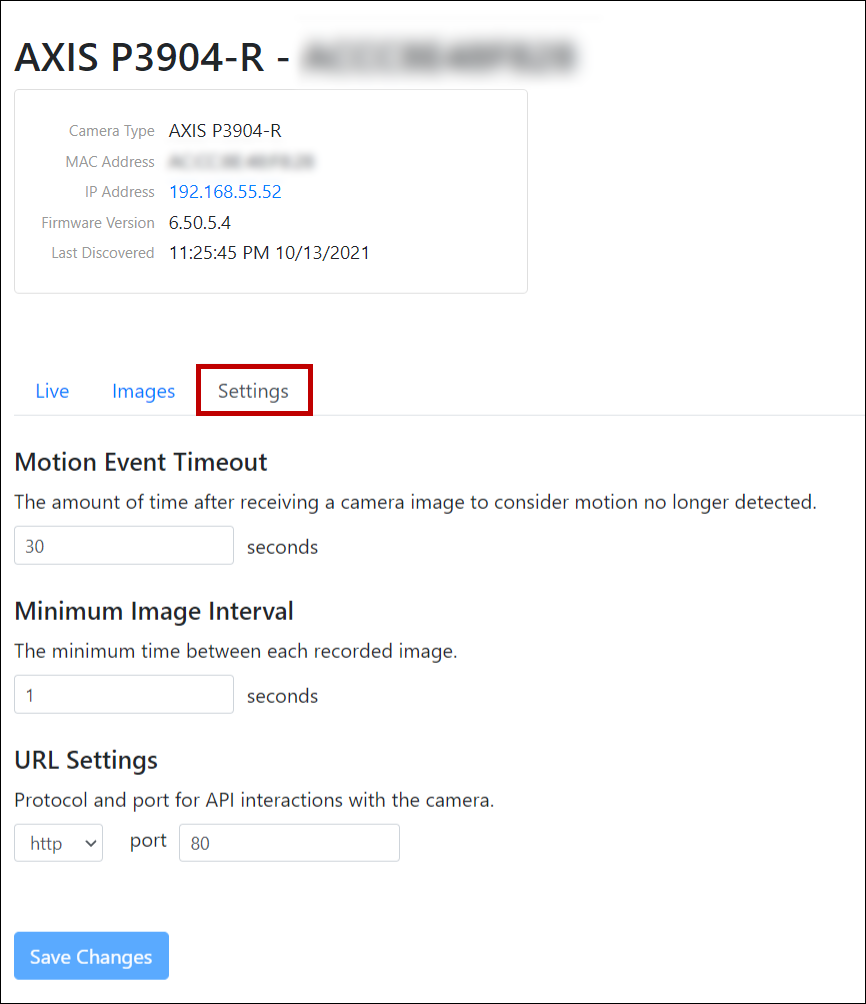
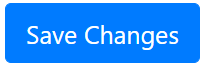
Follow these instructions to configure scan intervals, scan timeouts, and missed scan thresholds for all Axis cameras.
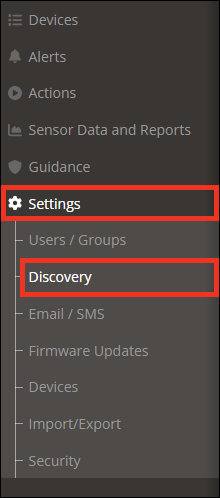
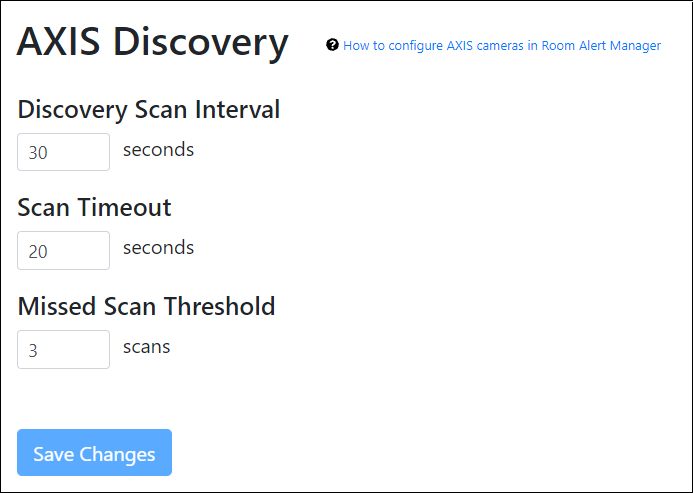
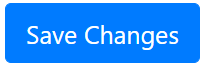
For information about adjusting Room Alert Manager’s Camera Image Retention Settings, please see this FAQ: How To Configure Data Retention Settings In Room Alert Manager.

You may find Windows Command Prompt at the following path:
To run Windows Command Prompt as an administrator:
| Current S models | Current E models |
|---|---|
| Room Alert 32S | Room Alert 32E |
| Room Alert 12S | Room Alert 12E |
| Room Alert 3S | Room Alert 4E |
| Room Alert 3E | |
| S models | E & W models |
|---|---|
| Room Alert 32S | Room Alert 32E |
| Room Alert 12S | Room Alert 12E |
| Room Alert 3S | Room Alert 4E |
| Room Alert 3E | |
| Room Alert 3W |
| Model |
|---|
| Room Alert MAX |
| Room Alert 32S |
| Room Alert 12S |
| Room Alert 3S |
| Room Alert 32E/W |
| Room Alert 12E |
| Room Alert 4E |
| Room Alert 3E |
| Room Alert 3 Wi-Fi |