
Knowledge Base / Frequently Asked Questions / Room Alert Manager
Any Room Alert Monitor with an internal or external Temperature & Humidity sensor automatically calculates the Heat Index reading—also known as the “Feels Like” temperature. This reading is vital when monitoring conditions in working environments like factory and warehouse floors.
In Room Alert Manager, you may enable an alternate sensor view for your Temperature & Humidity sensors that displays the “Feels Like” reading with a heat index safety gauge, as shown below.
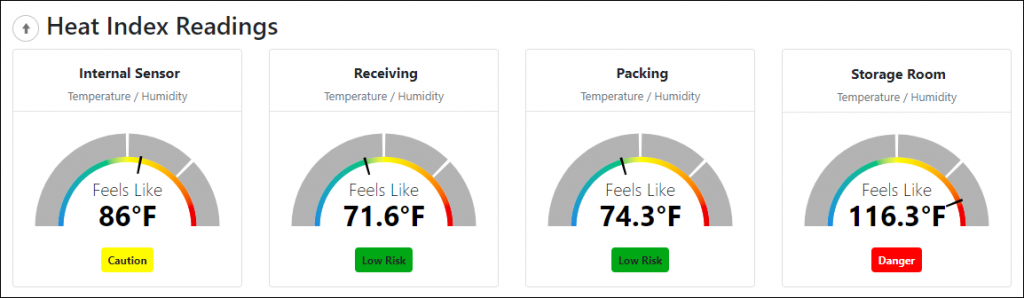
To enable this sensor view, please follow these steps:
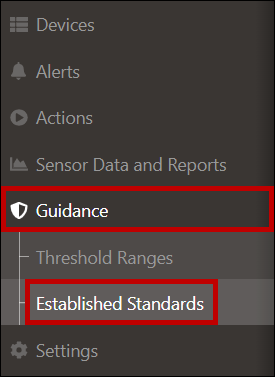
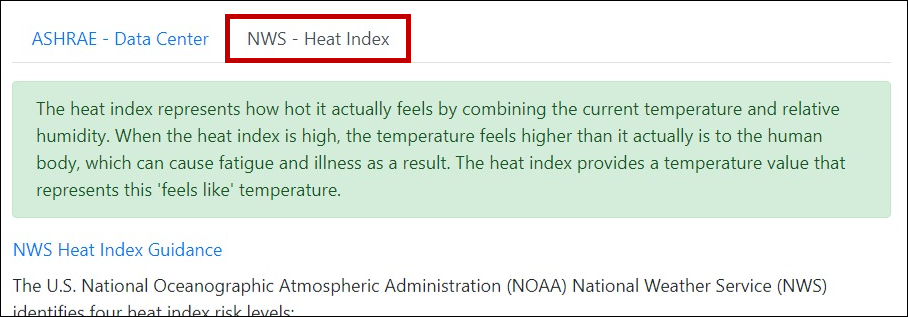
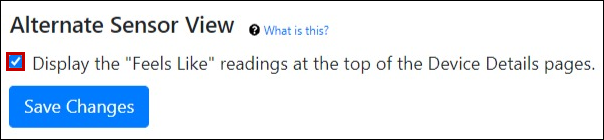
Selecting this checkbox enables this feature for all users configured to access this installation of Room Alert Manager.
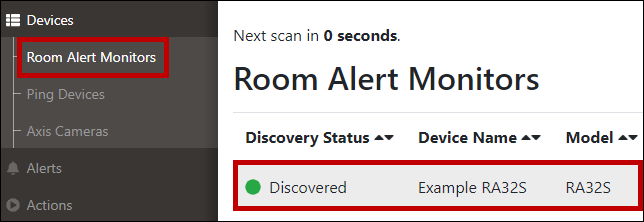
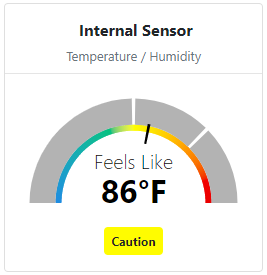

You may find Windows Command Prompt at the following path:
To run Windows Command Prompt as an administrator:
| Current S models | Current E models |
|---|---|
| Room Alert 32S | Room Alert 32E |
| Room Alert 12S | Room Alert 12E |
| Room Alert 3S | Room Alert 4E |
| Room Alert 3E | |
| S models | E & W models |
|---|---|
| Room Alert 32S | Room Alert 32E |
| Room Alert 12S | Room Alert 12E |
| Room Alert 3S | Room Alert 4E |
| Room Alert 3E | |
| Room Alert 3W |
| Model |
|---|
| Room Alert MAX |
| Room Alert 32S |
| Room Alert 12S |
| Room Alert 3S |
| Room Alert 32E/W |
| Room Alert 12E |
| Room Alert 4E |
| Room Alert 3E |
| Room Alert 3 Wi-Fi |