
Knowledge Base / Frequently Asked Questions / Room Alert Manager
Room Alert Manager can perform Server Command Actions using SSH (Secure Shell protocol) key authentication. This FAQ shows you how to configure Room Alert Manager to use an SSH key.
Room Alert Manager supports the following SSH key encryption types: RSA, Ed25519, and ECDSA. (Other encryption types may also work, but have not been fully tested.)
If Room Alert Manager’s host system is not already configured to connect to your target server via SSH key authentication, please see How To Generate An SSH Key Pair For Use With Room Alert Manager.
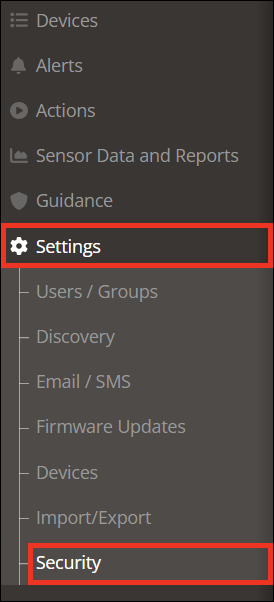

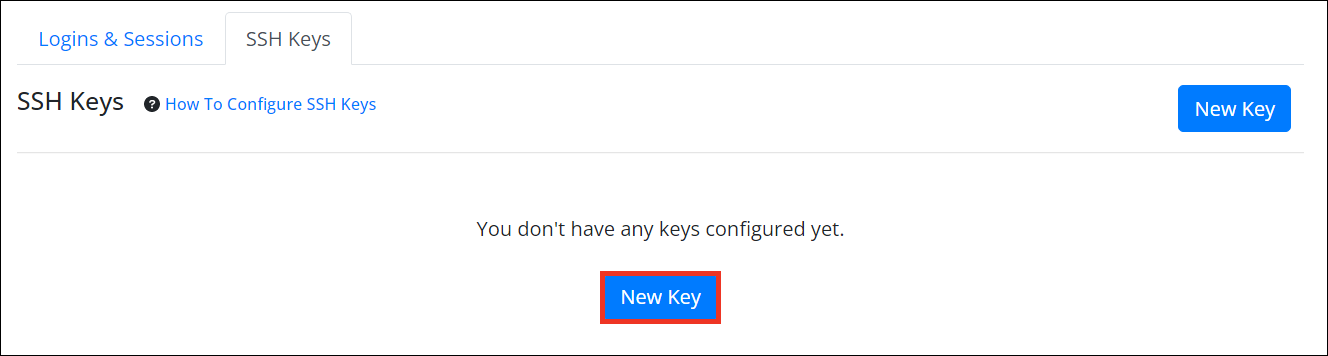
C:\Users\IT_Mgr\.ssh\id_rsa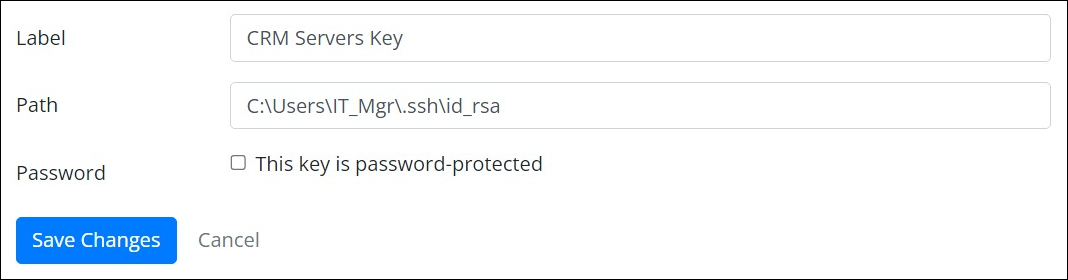
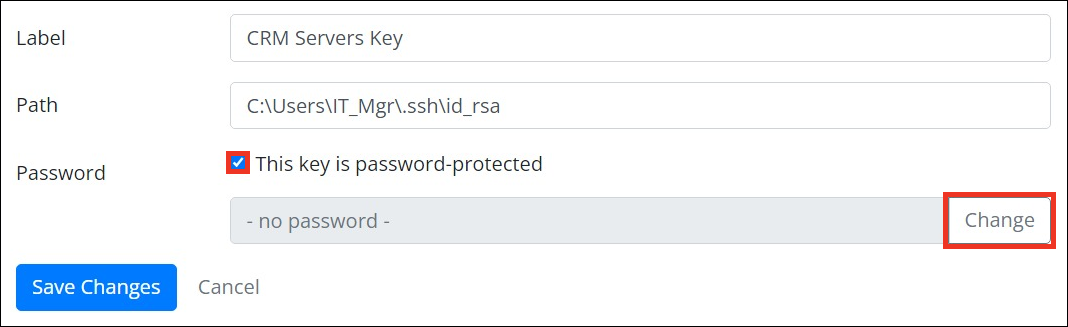
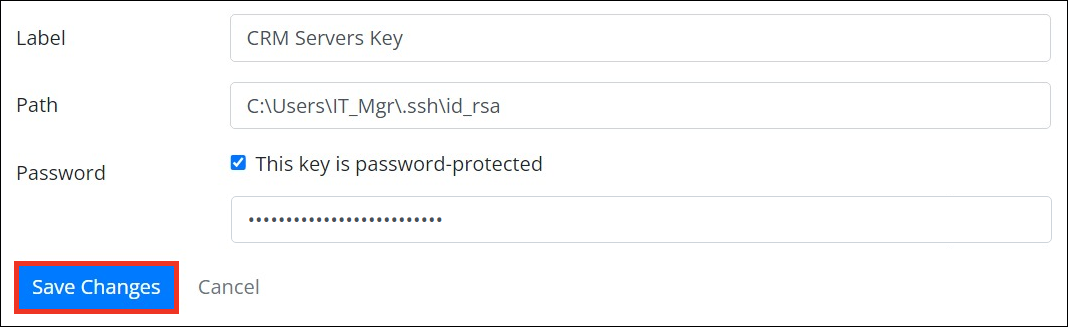
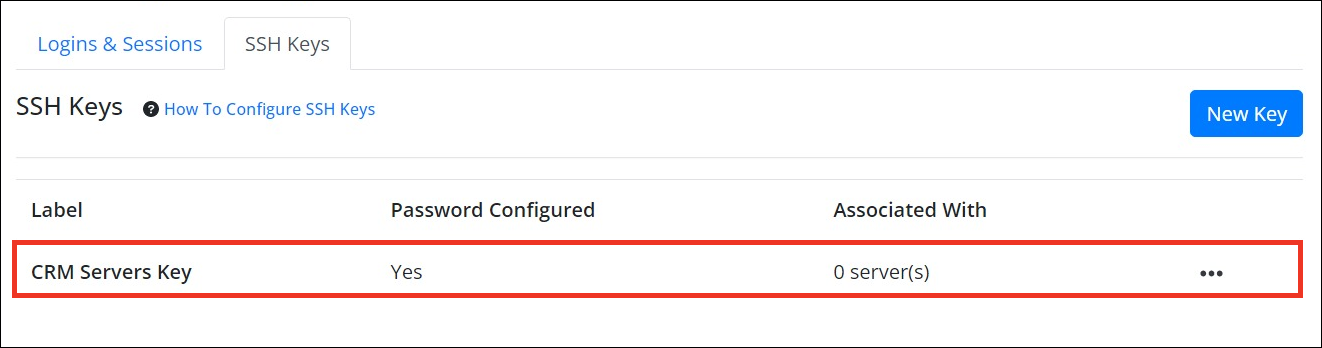
Now that you’ve configured Room Alert Manager to use your SSH key, you can associate the key with a server, and set up a Server Command Action. For instructions, pleas see How To Configure Server Command Actions In Room Alert Manager.

You may find Windows Command Prompt at the following path:
To run Windows Command Prompt as an administrator:
| Current S models | Current E models |
|---|---|
| Room Alert 32S | Room Alert 32E |
| Room Alert 12S | Room Alert 12E |
| Room Alert 3S | Room Alert 4E |
| Room Alert 3E | |
| S models | E & W models |
|---|---|
| Room Alert 32S | Room Alert 32E |
| Room Alert 12S | Room Alert 12E |
| Room Alert 3S | Room Alert 4E |
| Room Alert 3E | |
| Room Alert 3W |
| Model |
|---|
| Room Alert MAX |
| Room Alert 32S |
| Room Alert 12S |
| Room Alert 3S |
| Room Alert 32E/W |
| Room Alert 12E |
| Room Alert 4E |
| Room Alert 3E |
| Room Alert 3 Wi-Fi |