
Knowledge Base / News
We offer many features in our Room Alert Account dashboard that users can customize to fit their exact needs. Personalizing your RoomAlert.com dashboard to include your specific environment concerns helps to increase uptime in your organization. The advanced features in your Room Alert Account add to your business continuity planning by ensuring you’re proactively preventing downtime in every way possible. Some ways that Room Alert users customize their dashboards are by setting up reports and maps to visually demonstrate the location of their Room Alert devices as well as the data they are gathering. Users can also “star” specific alerts to pin them to their dashboard for easy future reference.
For instance, your Room Alert Account will automatically display triggered alerts, alerts that are in an alarm state, at the top of your dashboard. Following this, you can display an up-to-date report of sensor data based on the most important environment conditions you’re monitoring. You can share your reports via public URLs with anyone, even if they’re not a registered Room Alert user. At the bottom of your dashboard, you can review a comprehensive log of your alarm history. This is helpful in detecting patterns and keeping an accurate record of your organization’s environment.
Your Room Alert Account dashboard can be viewed via RoomAlert.com from any internet-accessible device at any time so you can always check up on the environment conditions in your facilities even if you have not received a triggered alert notification or if you are managing multiple locations remotely. RoomAlert.com is our trusted platform that was called one of the best dashboards in the world by an international telecom company that ensures you’re always proactive and aware of the environment conditions within your organization. By ensuring you and your staff are constantly aware of the environment conditions in your facility, you can stop any potential concerns in their tracks and prevent costly disasters from unfolding.
To help you think of ways you can customize your own Room Alert Account dashboard, we put together three recommended sections to help you create a useful and concise dashboard. Listing triggered alerts, maps, reports and alert lists build the framework for a customized dashboard that can be personalized to display exactly what you need. The customization of your Room Alert Account dashboard paired with other advanced features in RoomAlert.com all works collectively to help prevent costly downtime for your businesses, facilities and organizations.
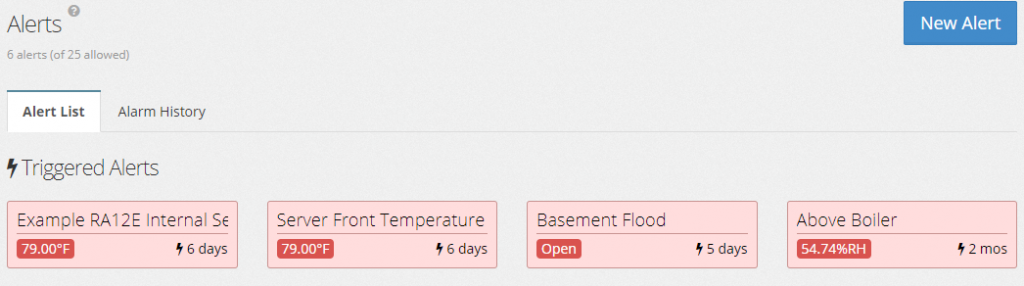
The first section you’ll see in your dashboard is your “Triggered Alerts”. This information is at the top of the dashboard in red because if you have any configured alerts that reach your predetermined threshold, it is important that users are notified immediately. By receiving notifications via text, email or HTTP post as well as posting the sensor information in your dashboard, users can be made aware of the potential threat and take corrective action to prevent or minimize costly downtime as soon as possible. From here, Room Alert users can do many things such as comment on alerts, multiple recipients and more.
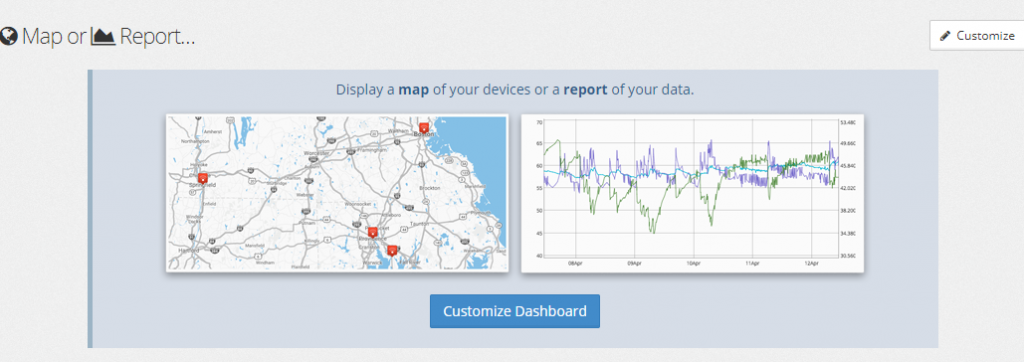
The second section you’ll see in your dashboard is dedicated to Maps or Reports. Reporting is an incredible feature for workers and managers who appreciate easy-to-read graphics that display the various conditions in their environment, such as temperature, humidity and so much more. Reporting offers custom report overlays and more.
If you have a large number of Room Alert monitors deployed across multiple locations or within a larger facility, such as a warehouse or campus environment, you can instead create a map. Mapping provides an additional feature that can be used to further customize your Room Alert Account dashboard. The maps display the precise locations of your Room Alert monitors. Now you can easily and quickly see detailed information about your triggered alerts and either the map of your devices or one of your sensor data reports.
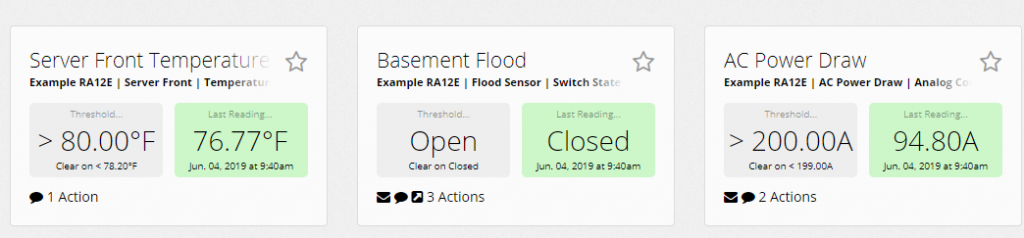
The final section in your RoomAlert.com dashboard is for Alerts. This alert section is for alerts that have not reached an alert state or been triggered. Room Alert Account users will see an Alert List of all of their configured alerts. Notice there is a star icon next to each alert; if you want to pin an alert or any combination of alerts to your dashboard, you can select the star icon. This will flag the alert or alerts and therefore make it even easier for users to access for future reference.
If there’s any way that we can help you prevent downtime related to environment conditions, please let us know! You can speak with a dedicated Sr Product Specialist via email at Sales@AVTECH.com, by phone at 401.628.1600, or through our Live Chat feature right here on our website.
For additional information about customizing your Room Alert Account dashboard, such as reporting in your RoomAlert.com Account, please visit our YouTube Channel and be sure to read more of our articles to learn how Room Alert prevents costly damage. For all other information, please visit our Contact Page. Protect your facility…don’t wait until it’s too late.

You may find Windows Command Prompt at the following path:
To run Windows Command Prompt as an administrator:
| Current S models | Current E models |
|---|---|
| Room Alert 32S | Room Alert 32E |
| Room Alert 12S | Room Alert 12E |
| Room Alert 3S | Room Alert 4E |
| Room Alert 3E | |
| S models | E & W models |
|---|---|
| Room Alert 32S | Room Alert 32E |
| Room Alert 12S | Room Alert 12E |
| Room Alert 3S | Room Alert 4E |
| Room Alert 3E | |
| Room Alert 3W |
| Model |
|---|
| Room Alert MAX |
| Room Alert 32S |
| Room Alert 12S |
| Room Alert 3S |
| Room Alert 32E/W |
| Room Alert 12E |
| Room Alert 4E |
| Room Alert 3E |
| Room Alert 3 Wi-Fi |