
Knowledge Base / Frequently Asked Questions / Room Alert Manager
Please see this FAQ for Room Alert Manager system requirements: System Requirements & Browser Compatibility for Room Alert Products.
You may install or update Room Alert Manager by following these steps.
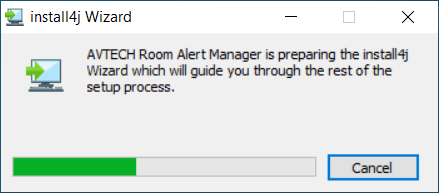
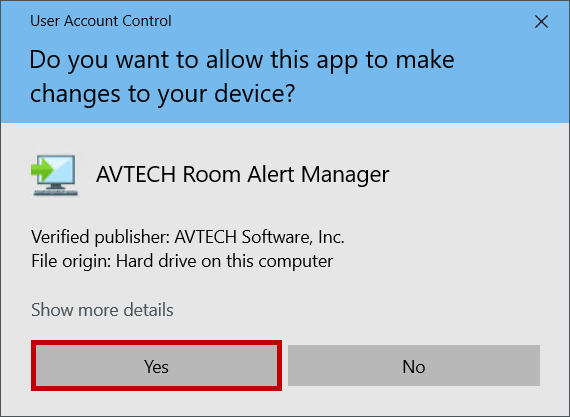
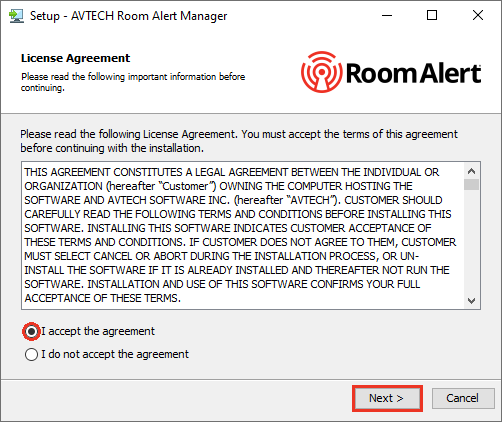
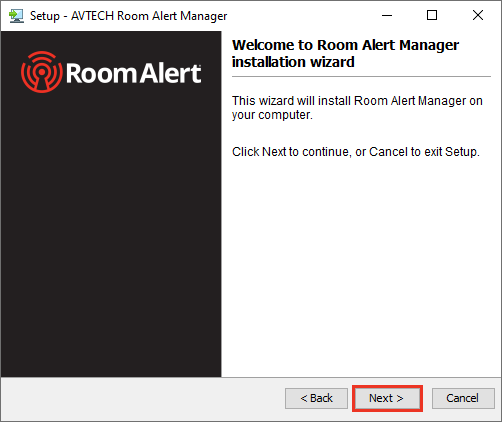
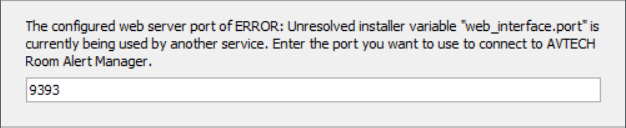
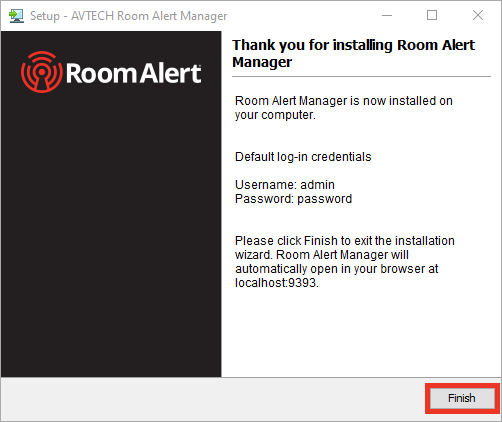
If you wish to remove the program, or you’ve been instructed to do so by Technical Support, you may uninstall Room Alert Manager by following these steps. (Please note that it is typically not necessary to uninstall your old copy of Room Alert Manager before you update – you may simply follow the instructions above.)
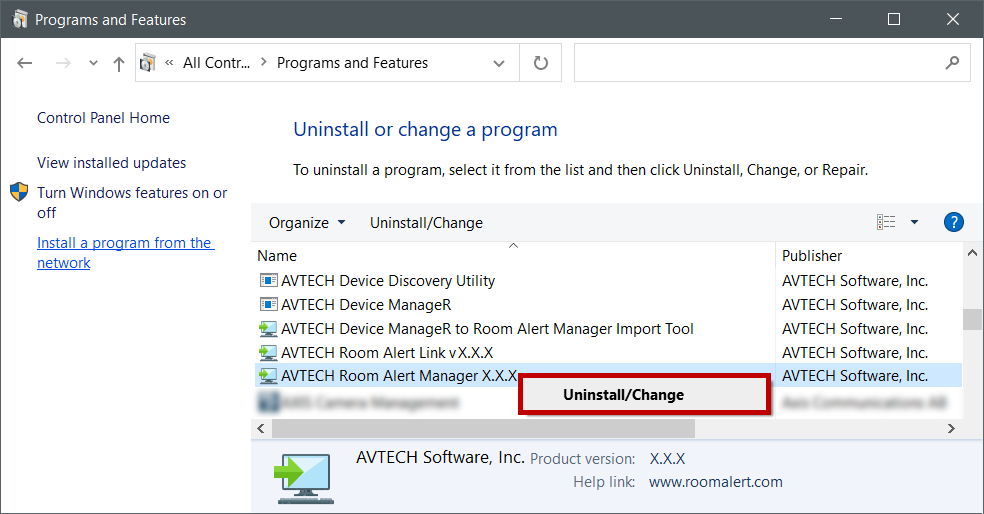
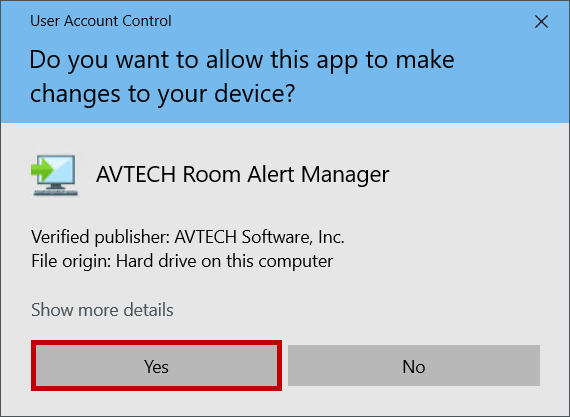
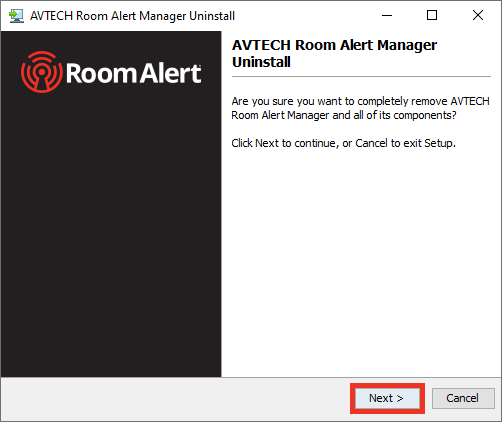

You may find Windows Command Prompt at the following path:
To run Windows Command Prompt as an administrator:
| Current S models | Current E models |
|---|---|
| Room Alert 32S | Room Alert 32E |
| Room Alert 12S | Room Alert 12E |
| Room Alert 3S | Room Alert 4E |
| Room Alert 3E | |
| S models | E & W models |
|---|---|
| Room Alert 32S | Room Alert 32E |
| Room Alert 12S | Room Alert 12E |
| Room Alert 3S | Room Alert 4E |
| Room Alert 3E | |
| Room Alert 3W |
| Model |
|---|
| Room Alert MAX |
| Room Alert 32S |
| Room Alert 12S |
| Room Alert 3S |
| Room Alert 32E/W |
| Room Alert 12E |
| Room Alert 4E |
| Room Alert 3E |
| Room Alert 3 Wi-Fi |