
Knowledge Base / Frequently Asked Questions / Room Alert Manager
Excessive failed login attempts will cause a user to get locked out of Room Alert Manager for a chosen period of time if the software’s Failed Login Limit setting is enabled.
For information about enabling this setting, please see this FAQ: How to Manage Security Settings in Room Alert Manager.
An administrator can unlock a user’s profile, so that they don’t need to wait the lockout period before they attempt to sign in again.
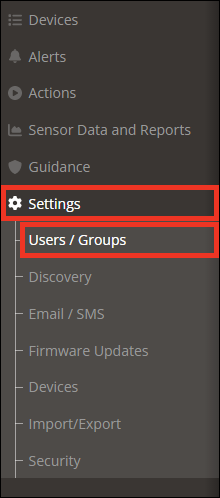
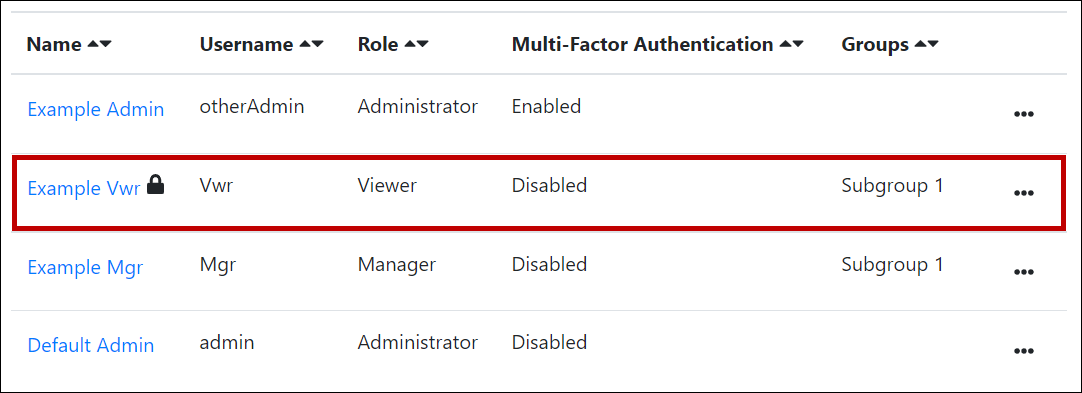

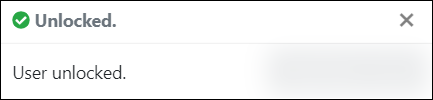
If this user does not know their password, you may generate a password reset token for them by following the instructions in this FAQ: How To Set Or Reset Your Password In Room Alert Manager.

You may find Windows Command Prompt at the following path:
To run Windows Command Prompt as an administrator:
| Current S models | Current E models |
|---|---|
| Room Alert 32S | Room Alert 32E |
| Room Alert 12S | Room Alert 12E |
| Room Alert 3S | Room Alert 4E |
| Room Alert 3E | |
| S models | E & W models |
|---|---|
| Room Alert 32S | Room Alert 32E |
| Room Alert 12S | Room Alert 12E |
| Room Alert 3S | Room Alert 4E |
| Room Alert 3E | |
| Room Alert 3W |
| Model |
|---|
| Room Alert MAX |
| Room Alert 32S |
| Room Alert 12S |
| Room Alert 3S |
| Room Alert 32E/W |
| Room Alert 12E |
| Room Alert 4E |
| Room Alert 3E |
| Room Alert 3 Wi-Fi |