
Knowledge Base / Frequently Asked Questions / Room Alert Manager
You may configure actions in Room Alert Manager to send these types of alert notifications:
For information about configuring actions to toggle Light Towers & Relays, please see: How To Configure Light And Relay Actions In Room Alert Manager.
For information about configuring server command actions, please see: How To Configure Server Command Actions In Room Alert Manager.
For information about configuring Axis Image Capture actions, please see: How To Configure An Image Capture Action In Room Alert Manager.
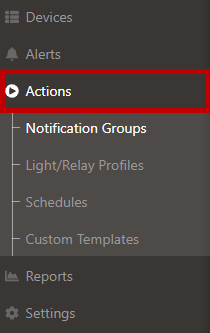
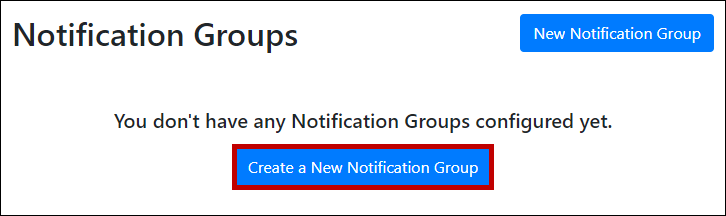
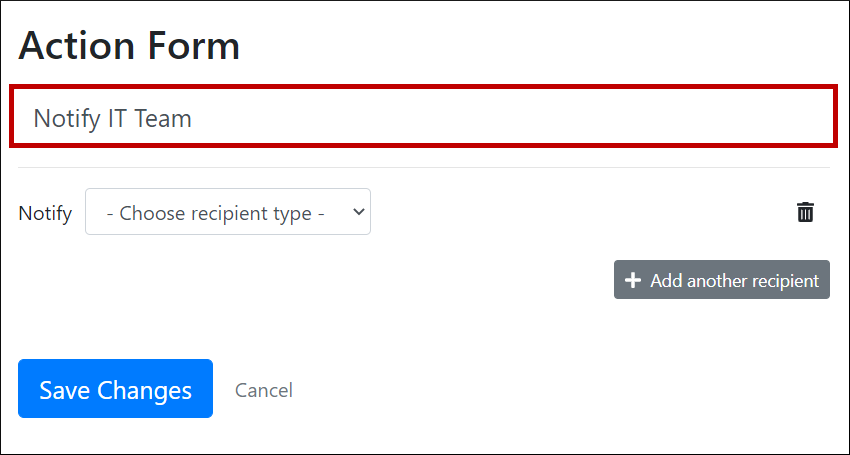
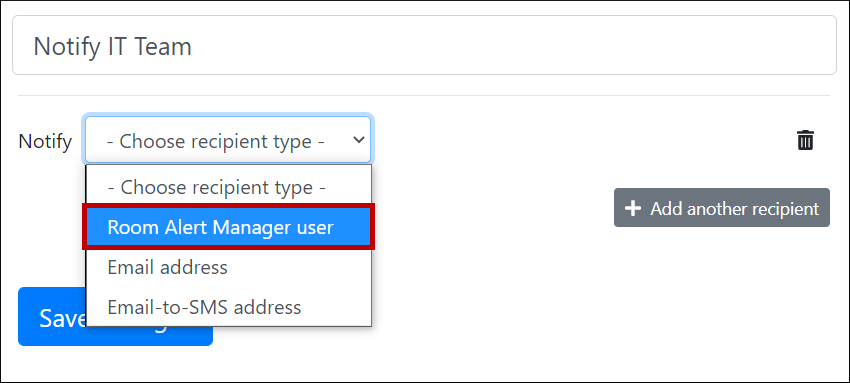
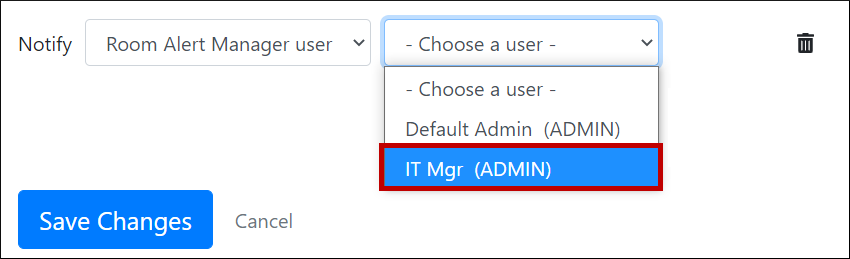
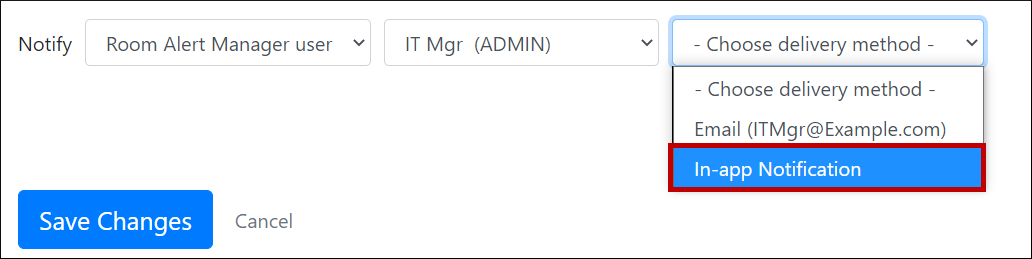
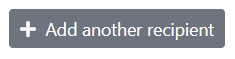
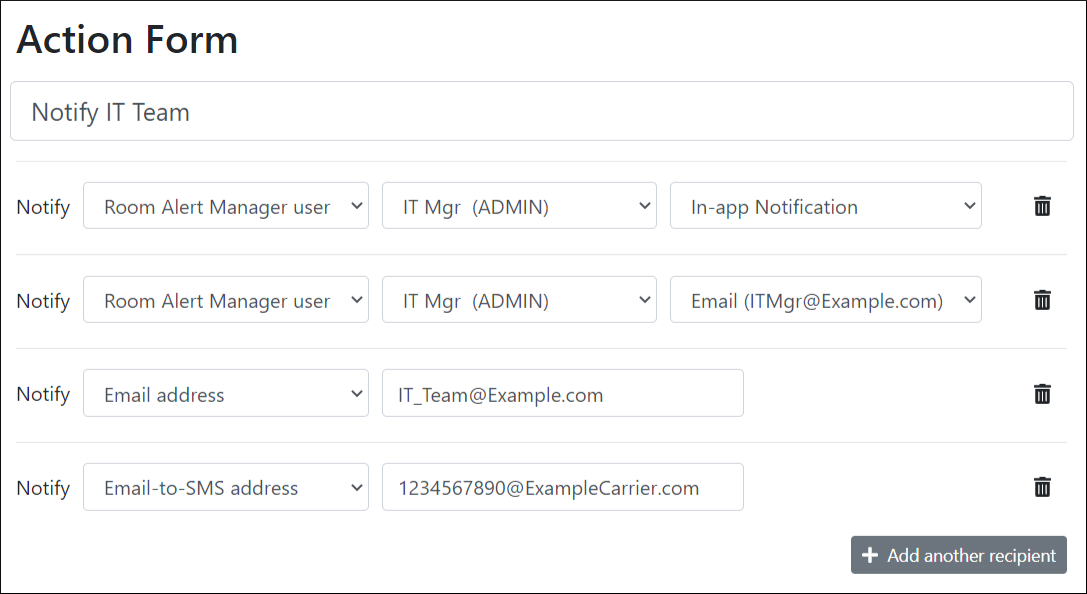
When an alert triggers, all recipients in your multi-line action will be notified at the same time. If you wish to notify some recipients at different times, you must create a separate action for them.
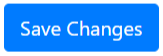
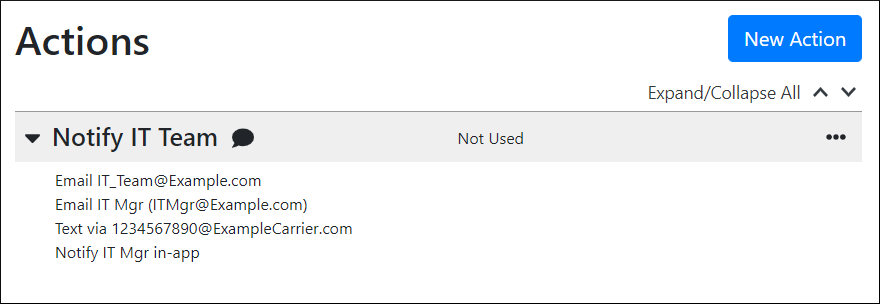


In order to send email or email-to-SMS notifications, you must configure mail server settings in Room Alert Manager. For instructions, please see our FAQ, How To Set Up Email In Room Alert Manager.

You may find Windows Command Prompt at the following path:
To run Windows Command Prompt as an administrator:
| Current S models | Current E models |
|---|---|
| Room Alert 32S | Room Alert 32E |
| Room Alert 12S | Room Alert 12E |
| Room Alert 3S | Room Alert 4E |
| Room Alert 3E | |
| S models | E & W models |
|---|---|
| Room Alert 32S | Room Alert 32E |
| Room Alert 12S | Room Alert 12E |
| Room Alert 3S | Room Alert 4E |
| Room Alert 3E | |
| Room Alert 3W |
| Model |
|---|
| Room Alert MAX |
| Room Alert 32S |
| Room Alert 12S |
| Room Alert 3S |
| Room Alert 32E/W |
| Room Alert 12E |
| Room Alert 4E |
| Room Alert 3E |
| Room Alert 3 Wi-Fi |