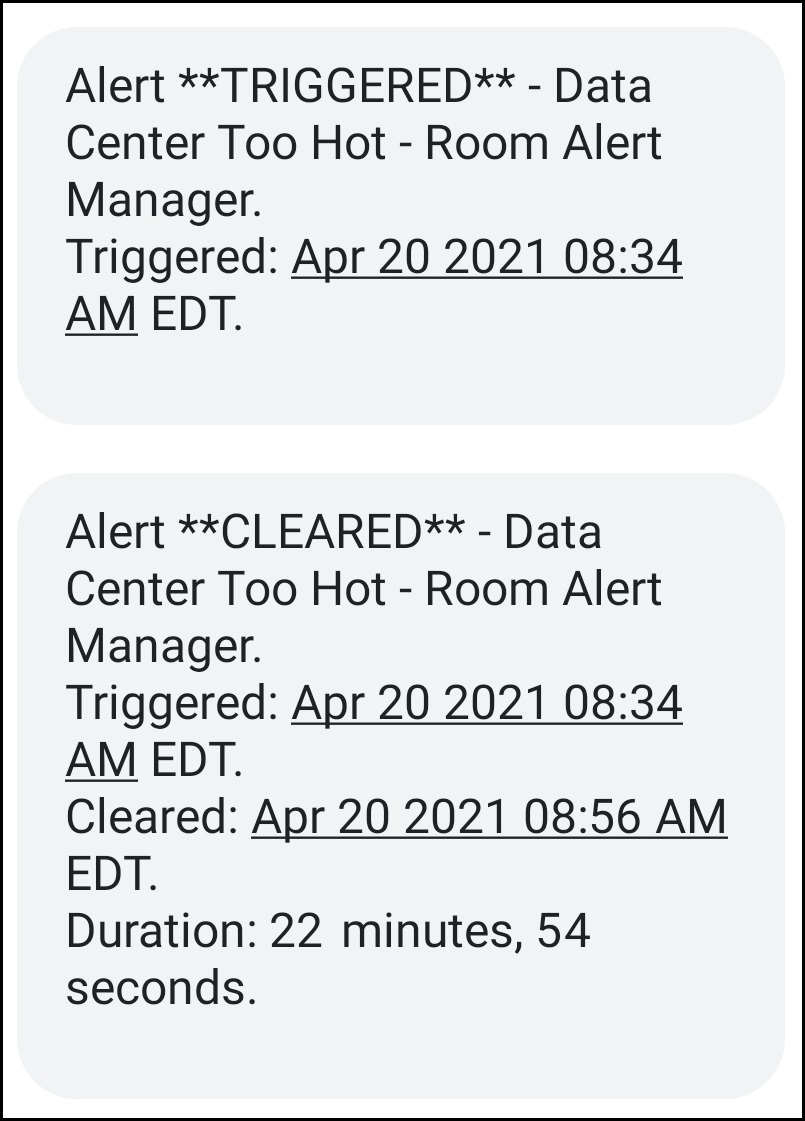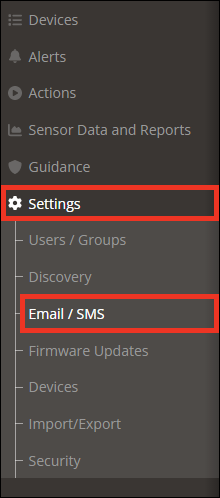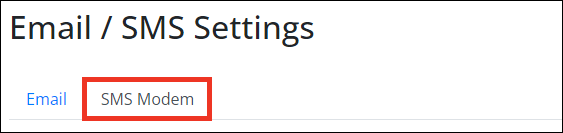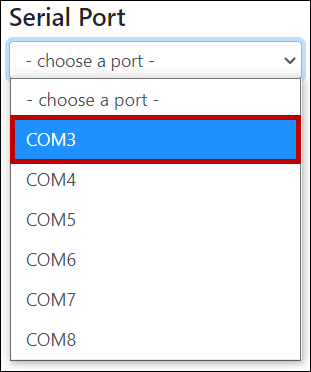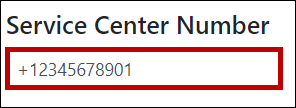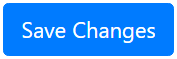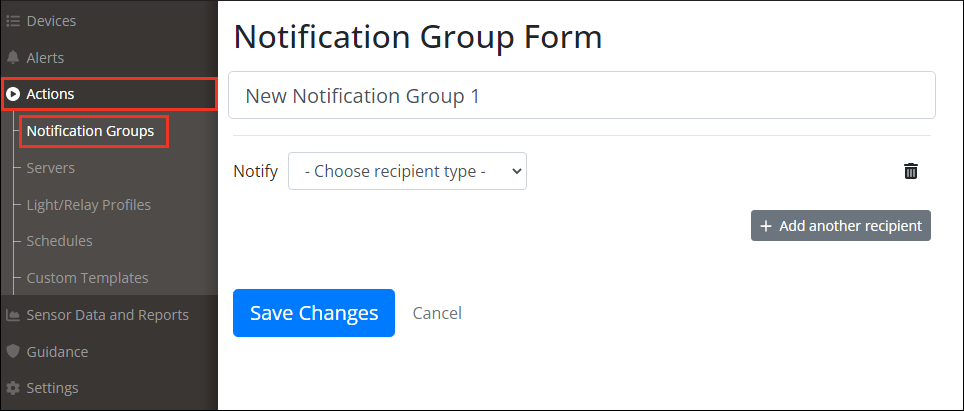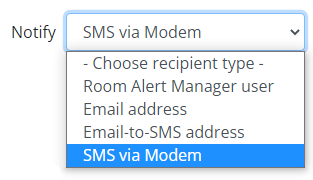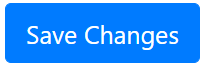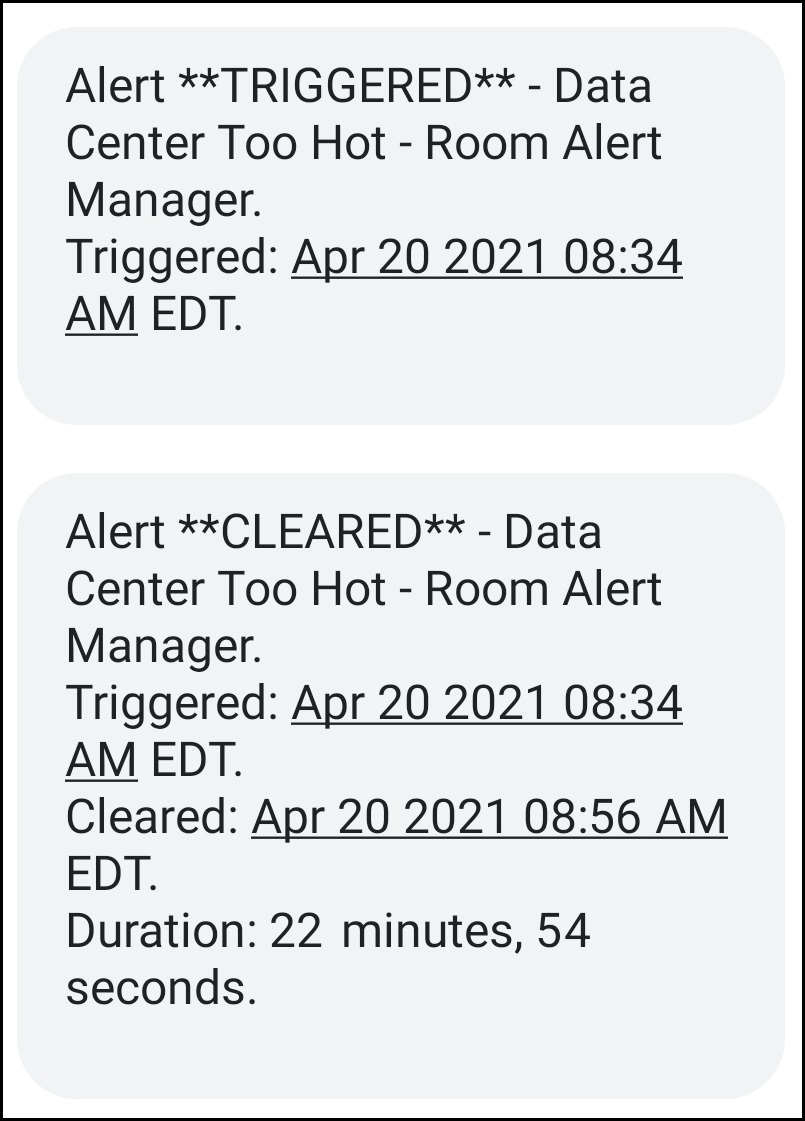Knowledge Base
/
Frequently Asked Questions
/
Room Alert Manager
How To Configure Your SMS Modem In Room Alert Manager
The latest version of Room Alert Manager includes SMS Modem support for AVTECH’s SMS Modem only.
You may connect a SMS modem to Room Alert Manager’s host system, and configure Room Alert Manager to send text message notifications in response to alert conditions. For instructions, please see below.
Before you begin:
- Connect your compatible SMS modem to Room Alert Manager’s host system.
Configure your SMS Modem Settings in Room Alert Manager.
- Open Room Alert Manager in your web browser.
- In order to configure SMS modem settings in Room Alert Manager, you must log in as an admin-level user.
- Select Settings –>Email/SMS in the navigation bar to the left.
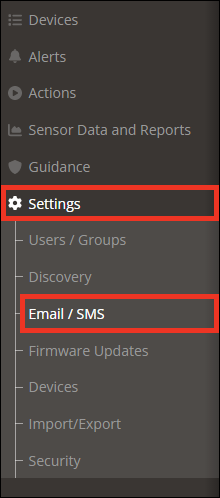
- Then select the SMS Modem tab.
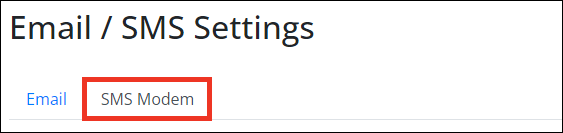
- The Serial Port drop-down menu contains a list of the serial ports currently available on your system. Select the port that your modem is connected to.
- In Service Center Number, enter your cellular service provider’s service center number (sometimes called the SMSC gateway number).
- The phone number must start with a plus (+) symbol, followed by the 11 digit phone number.
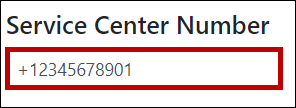
- Select Save Changes to save your SMS Modem Settings.
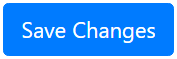
Configure an SMS Notification action and associate it with an alert.
Now that you’ve configure Room Alert Manager to use your SMS modem, you may configure an action to send SMS notifications in response to alert conditions.
- For detailed instructions about creating actions in Room Alert Manager, please see our FAQ: How To Create Actions In Room Alert Manager.
- Configure a new Notification Group.
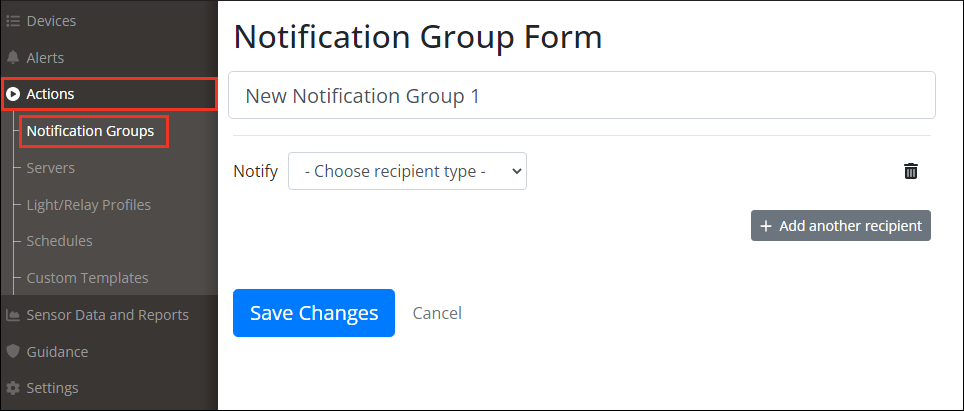
- Select SMS via Modem as the recipient type.
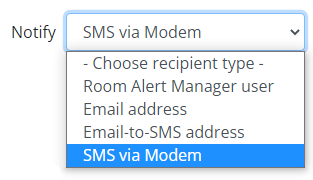
- Then enter the phone number you wish to send the text message to.
- The phone number must start with a plus (+) symbol, followed by the 11 digit phone number.

- When you’re done configuring your action, select Save Changes.
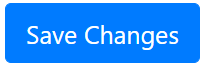
- You may then associate this action with any existing or new alerts. Please see our FAQ: How To Create Alerts In Room Alert Manager.
- Room Alert Manager can then send you text messages in response to alert conditions.
- In the example text messages below, our alert named “Data Center Too Hot” was triggered at 8:34 AM and cleared approximately 22 minutes later.